Tools Organizer
You can use this tool to organize, create and edit Vine tools.
Overview
Vine User Roles
Vine desktop depends on the selected user role page. Each of these roles are independent from each other and if you open something like a tool in one page it will not change what will be shown in any other page when you open it. Only the History holds the combined history of all roles.
The roles are configured and stored in the VS_AREA parameter table.
Tools
On the left of Vine desktop, tools available for the current role are listed in the Tools panel.
Tools Configuration
Vine Tools are configured and stored in the VS_TOOL table. You can use the Tools Organizer available in the Vine Web Administrator’s Console:
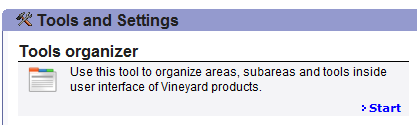
Click Start to open the Tools Organizer.
Using the Tools organizer you can add new, and edit or remove existing tools.
Note: You cannot change the standard tools available in every Vine installation:
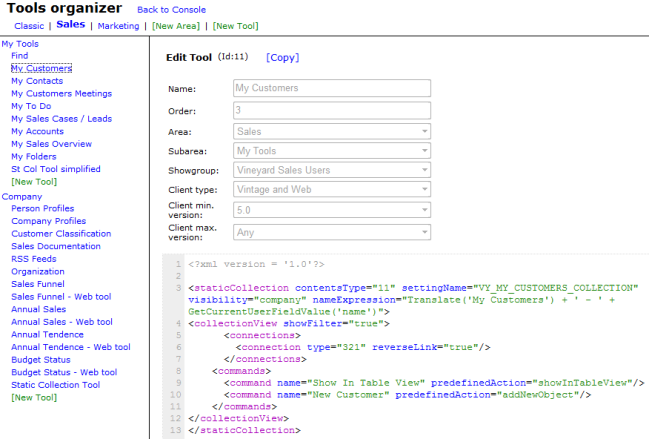
Creating New Roles
- Click New Area to create a new custom role. The following form will appear:
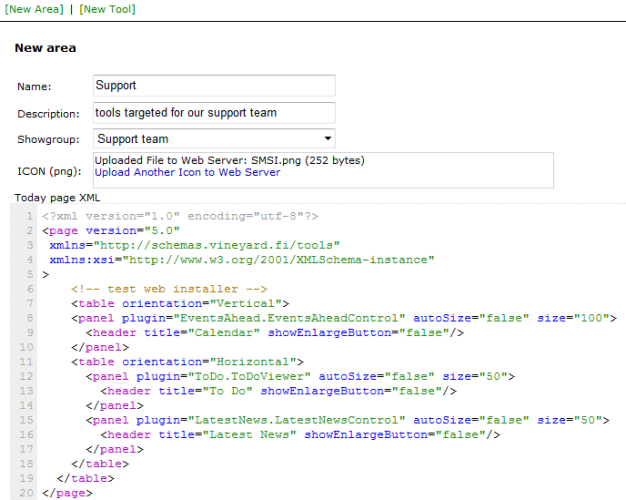
- Enter the name of the area in the Name edit box. Enter the tool short description in the Description field.
- Choose and enter the needed area settings.
- If you want the area to have its own icon, you can browse for a png file and upload it in the Icon section.
- Click Save button at the bottom of the page to store your new area.
Creating New Tools
Note: If you want to base your new tool on another existing tool then the easiest way is to open the existing tool and click Copy.

- To create new tool click New Tool or, first, select the area you need and click New Tool in the pane you want the tool to appear. Please note, however, that panes are not shown until you add at least one tool there.
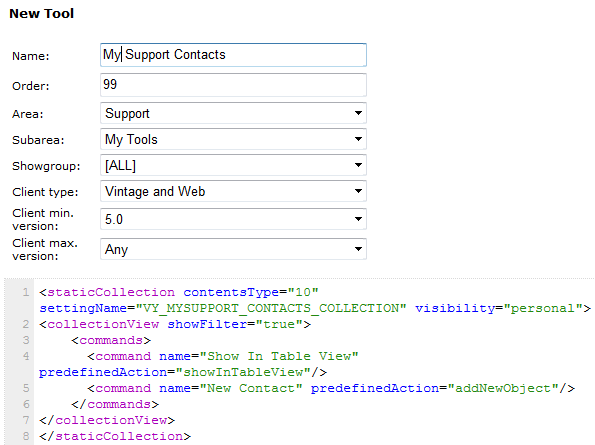
- Enter the name of the tool.
- Select Area and Subarea(Tool pane) where you want the tool to appear.
- Set the order of the tool in the tool pane. Tools are sorted in ascending order inside a tool pane.
- Set the minimum version of Vine where the tool can be used. These tools are supported only by version 5.0 or higher.
- Set the maximum version of Vine where the tool can be used.
- Click Save button at the bottom of the page to store your new tool.
Editing Tools
Simply click any tool you want to edit and click Save when you want to store the results.
Removing Tools
Simply click any tool you want to delete and click Save when you want to store the results.
