Updating Vine Server
When connecting, Vine Server Setup checks the version of the currently available Vine database. If it can update the current Vine database to a newer version it prints “Database version is outdated”:
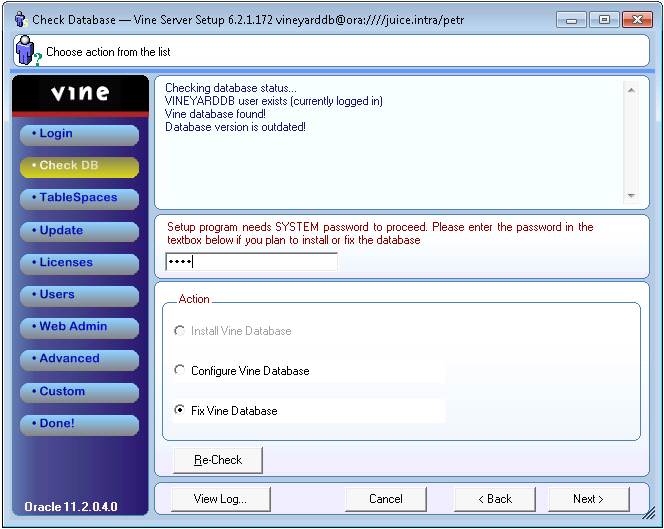
To update, you have to select Fix Vine Database, enter the password of the SYSTEM account and go to the Update page.
Depending on the type of update you can see varying number of update options:
- Full process.
- Custom process. Select this only if you are an advanced administrator and know exactly what steps you can skip.
Full Update
Full process update includes all required modifications of the database. Normally select this to update your database. Please note however, that this option might take a lot of time during which your users cannot work with the database.
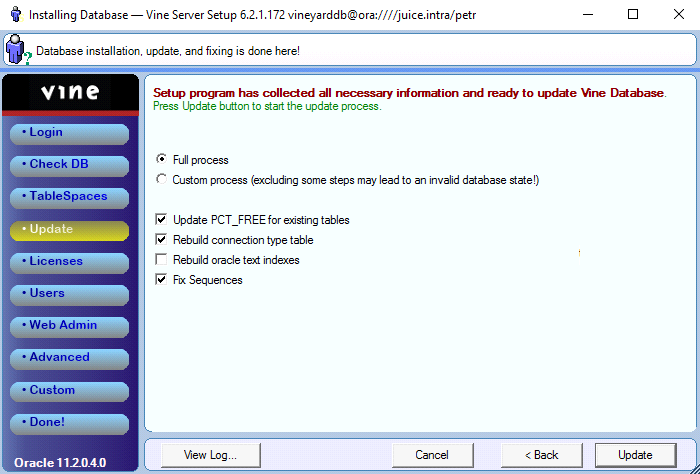
- Select Update PCT_FREE for existing tables if you want PCTFREE to be set to 15% for all Vine tables and to 20% for vy_event. Clear this checkbox if you do not want Server Setup to override the special settings of PCTFREE you might have already configured.
- Select Rebuild connection type table if you want to remove all the current connection types with ids < 100. If you do not select it then all your current connection types will be left intact. Selecting Rebuild connection type table can be useful if you still have some obsolete connection types and you want to substitute those with the new standard ones installed by Server Setup.
- Select Rebuild oracle text indexes if you want to build new text indexes. Normally, this should be left cleared as indexes generation is a very lengthy operation and should be selected only if there are some changes in the index generation and you need to create the indexes anew. Please note that the indexes will be generated regardless of the state of this checkbox if they are not yet present in the database.
- Cleanup MyVine Parameters is only available for Vine ASP-mode databases.
- Clear Fix Sequences if you have manually adjusted sequences, for example, when running several Vine databases which have data replicated among them.
Custom update
Select Custom process update only if you an advanced administrator and know exactly what steps you can skip. Otherwise, your database can become invalid after updating.
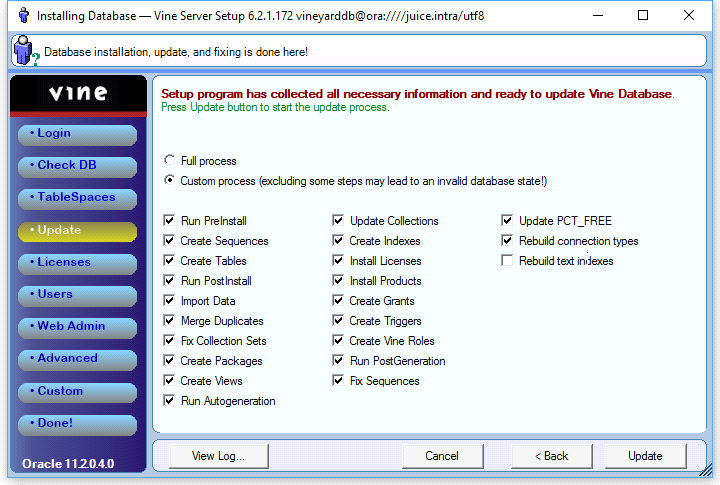
Preparing to Update
The Prepare DB to text index generation option appears only if your current version of the database does not yet have text indexes generated. Depending on the amount of documents in your database this can be a very lengthy operation.
Selecting Prepare DB to text index generation, you can seriously reduce downtime of the database as while this process runs the users can still work with the database.
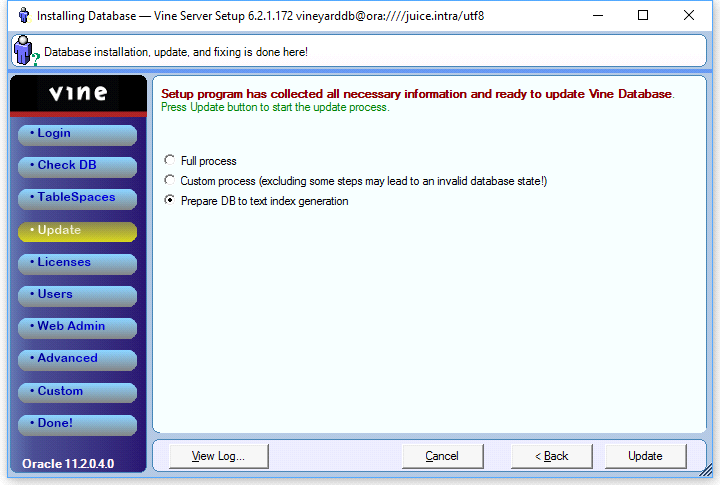
Click Update. The process will start.
After this process, you will have to run either Full or Custom update. Click Back to return to the previous page if you want to run the update now or you can run Server Setup later when your users do not work with the database.
Running Update
Click Update. The status window will be displaying performed operations. When the update procedure ends, the “Database update completed” text will be printed and the Next button enabled:
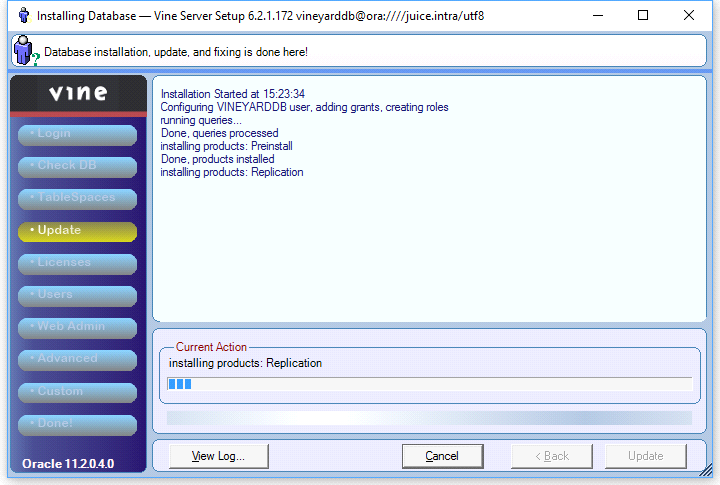
Note: You can run Update even if Vine Server Setup says that database version is up-to-date. This can help if, for example, some database component has been accidentally deleted.