Changing Language
In Vine Desktop client for Windows:
Normally, you just select the needed language on the login screen.
However, if you are using Single Sign-On or the Remember password A secondary identification word associated with your username. Your password is used for data security and should be known only to you. Both you and the administrator can change your password. option then you do not see the login screen. Then, to change the language of Vine, you should open the Vine Settings dialog and select the language there:
-
Select Show Settings from the main Menu:
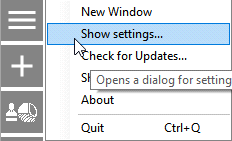
-
Select the language you need from the Language list In lists objects are represented by small icons and object names. Icons help you to recognize object types. Press a keyboard character (a letter or a digit) to jump to the list item that starts from this character. The first matching item will be chosen, counting from the top of the list.:
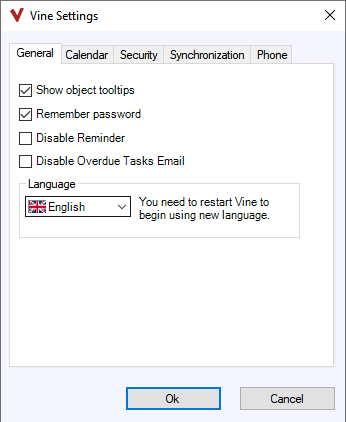
-
Restart Vine.
In Vine Web:
Normally, you just select the needed language on the login screen.
However, if you are using Single Sign-On or the Windows authentication then you do not see the normal login screen. Then, to change the language of Vine Web, you should logout and then you will see the login dialog where you can select the language:
-
Select Quit from the main Menu:
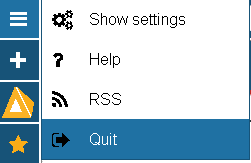
-
Select the language you need from the Language list:
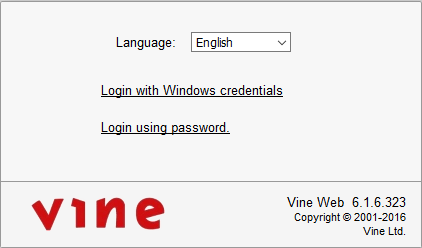
-
Click Login with Windows credentials to log back into Vine Web.