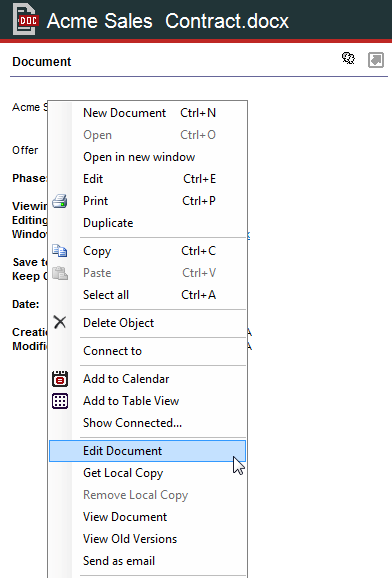Creating Documents
The easiest way to create a document in Vine is to drag it onto an object All information in Vine is stored in the server database as named objects of different types. Examples: a company, a person, an event, a sales case. in Vine to which you want the document to be connected Vine objects are linked to each other by connections. Vine shows an object together with links to all objects directly connected to it.. This way the Name and Windows Path fields will be automatically filled in by Vine:
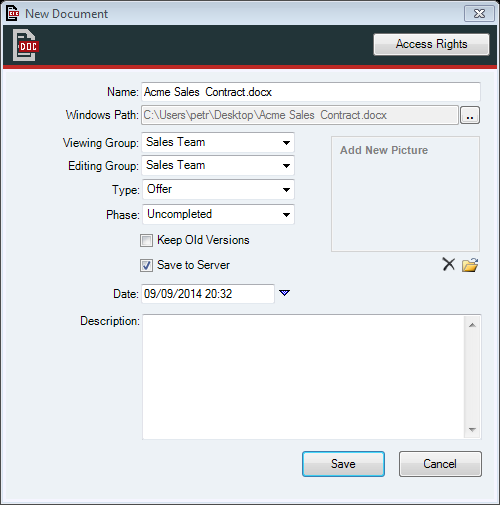
The following fields are shown on the standard document edit form modified for the tool:
-
Name. This is how you name your document object.
-
Windows Path. This is the full path to the file which holds the document. If you are creating a document by, for example, choosing Document from New Objects then you will have to enter the correct path manually.
-
Viewing Group. Sets a group of users who will see the document object in Vine.
-
Editing Group. Sets a group of users who will be able to change the document object in Vine.
-
Type. A new parameter which lists In lists objects are represented by small icons and object names. Icons help you to recognize object types. Press a keyboard character (a letter or a digit) to jump to the list item that starts from this character. The first matching item will be chosen, counting from the top of the list. its values entered in your database.
-
Phase In Vine Marketing, a phase is an independent stage of a query. It has its operation type and criteria loaded in its Contents field.. A new parameter which lists its values entered in your database.
-
Date. Select a date from the monthly Calendar. The current time will be added automatically.
-
Keep Old Versions. A new setting which you should select if you want to store all versions of the document or clear to keep only the latest version.
-
Save to Server. A new setting which you should select if you want to store the document to the database. Clearing this setting automatically clears the Keep Old Versions setting.
-
Description. A freeform description of the document which, for example, might help you to find it using Advanced Find.
After you have filled in the object’s fields and clicked Save, Vine will upload the document to the Vine database and ask you to choose a connection type to connect the document and the object you have dropped the document on:
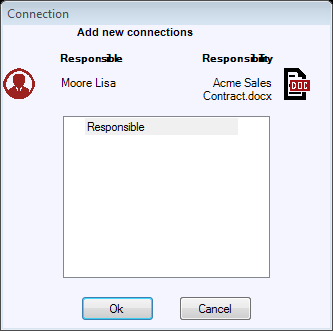
Add connection dialog pops up automatically.
Note that once the document has been saved to the database the full path to the document file is no longer needed and only the original file name which you can’t change is stored in the object:
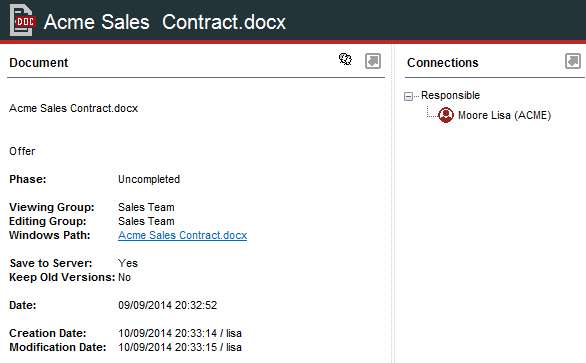
Now any Vine user with access to the document can right-click it and choose a document management command from the shortcut menu.