Creating or Editing a Folder
Creating
To create a new folder A folder in Vine is a named group of objects. with a parent:
-
Select a folder you want to be the parent of your new folder.
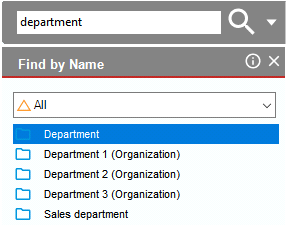 .
. -
Hover the mouse pointer over the plus sign
 in left toolbar and select Folder or right-click the parent and choose New Folder from the shortcut menu.
in left toolbar and select Folder or right-click the parent and choose New Folder from the shortcut menu.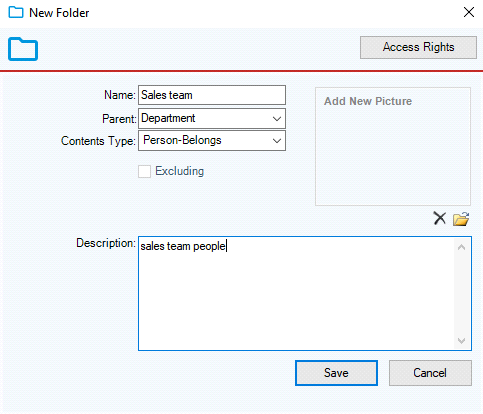
-
Enter the name of the folder in the Name edit box.
-
Choose the contents of the folder from the Contents list In lists objects are represented by small icons and object names. Icons help you to recognize object types. Press a keyboard character (a letter or a digit) to jump to the list item that starts from this character. The first matching item will be chosen, counting from the top of the list..
-
You can enter a new one or change the existing parent of the folder in the Parent box. If you do not remember the exact name of the parent folder you can enter its partial name, and you will be prompted to select from the list of available folders matching your partial name.
-
From the Visibility list, you can select a user group whose users will be able to access and use the folder.
-
From the Editing list, you can select a user group whose users will have full control of the folder.
-
Click Save.
If you are not familiar with the rest of the folder fields, please see the Folder Fields section.
The Excluding checkbox is enabled only for folders that include other folders. It will be enabled, if you choose Folder-Belongs from the Contents list.
Editing
To edit an existing folder, right-click it and select Edit from the shortcut menu.
If the folder is open, you can double-click its name in its Information pane to open the folder's edit form.