Creating or Editing a Sales Case
Creating
To create a new sales case, hover the mouse pointer over the plus sign ![]() in left toolbar and select Sales Case or right-click any sales case and select New Sales Case from the shortcut menu. The sales case Edit Form will appear.
in left toolbar and select Sales Case or right-click any sales case and select New Sales Case from the shortcut menu. The sales case Edit Form will appear.
The sales case edit form is designed as a wizard which guides the user through several pages. Each page has a title in bold at the top and information text below the title which helps you to understand what the current page is for.
How many pages are available is defined by the selected Phase In Vine Marketing, a phase is an independent stage of a query. It has its operation type and criteria loaded in its Contents field. field. For example, if the Phase is Customer Needs then only one page is available:
Customer Information Page
This page is always available and contains general information about a sales case.
For sales cases in the phase from this list In lists objects are represented by small icons and object names. Icons help you to recognize object types. Press a keyboard character (a letter or a digit) to jump to the list item that starts from this character. The first matching item will be chosen, counting from the top of the list. (Lead, Customer Needs, Solution, Fall Through, Lost, On Hold) only this page is available and the Save button is shown instead of Next.
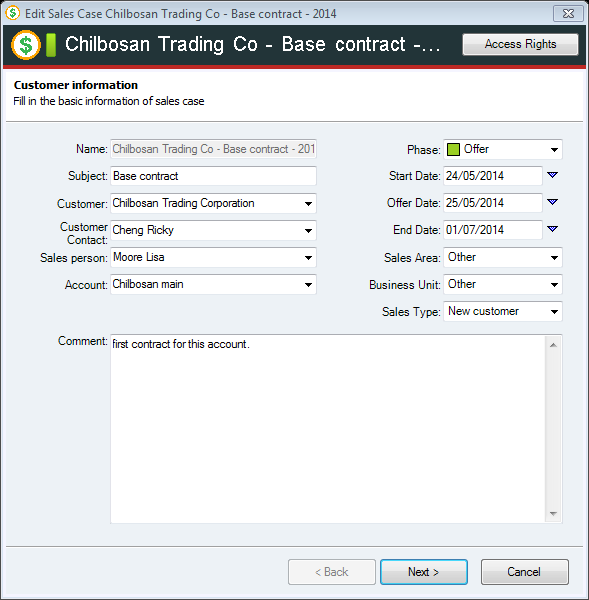
Probability Page
This page is available only if Sales Type is New Customer and phase is not Lead, Customer Needs, Solution, Fall Through, Lost, On Hold.
if Sales Type is not New Customer and phase is not Lead, Customer Needs, Solution, Fall Through, Lost, On Hold then instead of this page the Old Value page is shown.
After this page the Value page is shown.
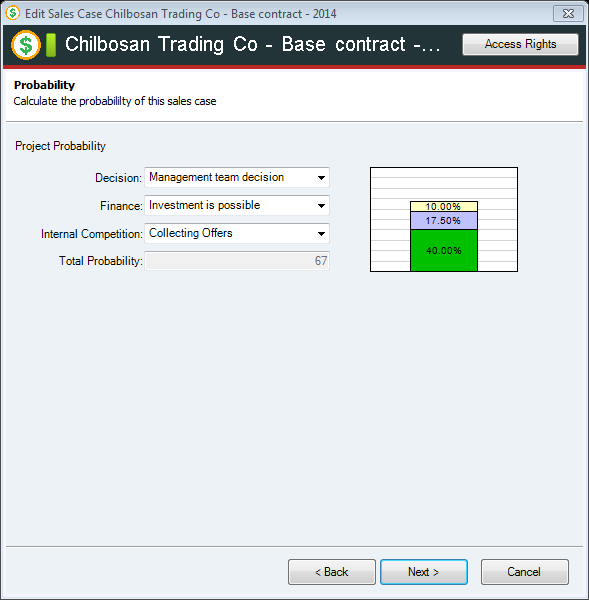
Value Page
This page comes after Probability if it was shown.
After this the Turnover page is always shown.
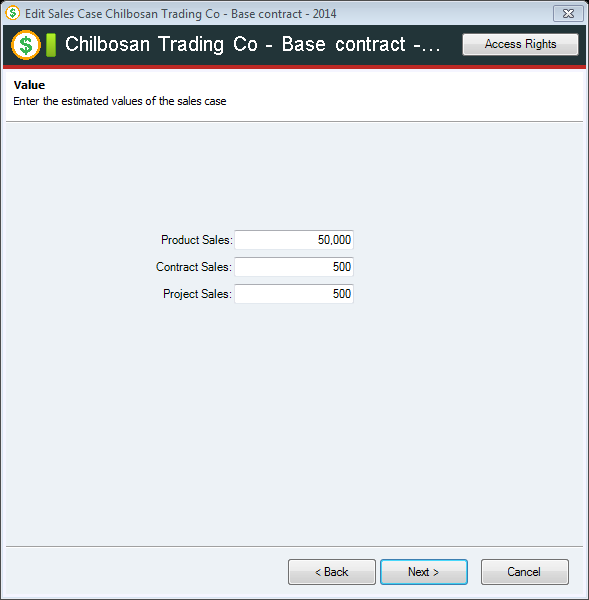
Value (different) Page
This page comes right after first page if Sales Type is not New Customer and phase is not Lead, Customer Needs, Solution, Fall Through, Lost, On Hold.
After this the Turnover page is always shown.
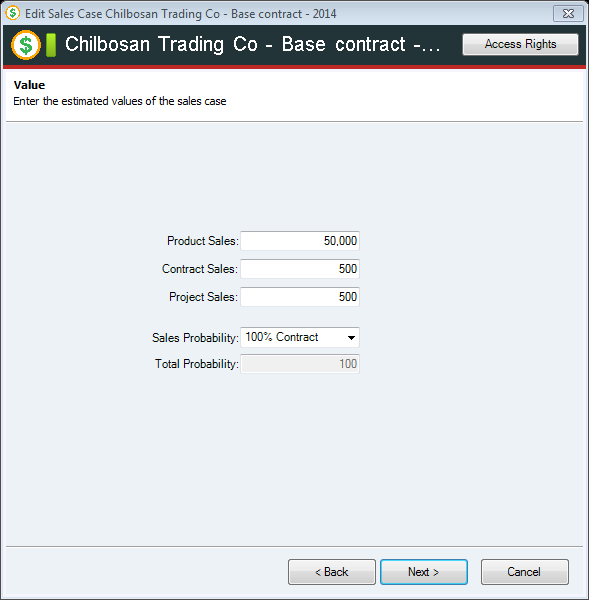
Invoices Page
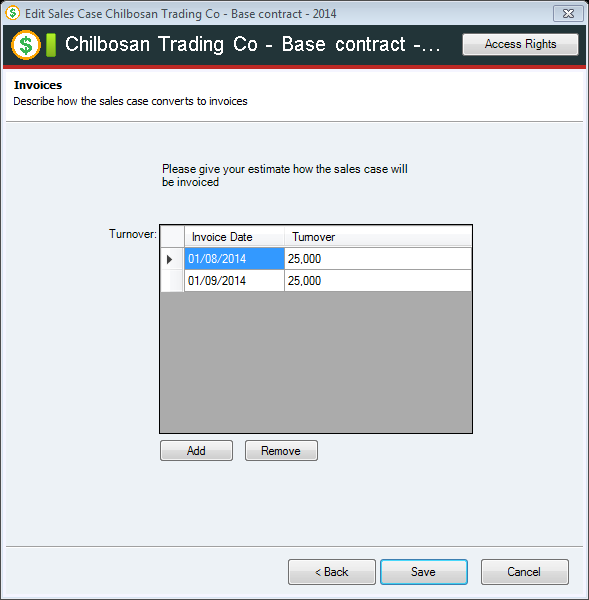
Editing
To edit an existing sales case, right-click it and select Edit from the shortcut menu.
If a sales case is open, you can double-click in its main pane to open its edit form.