Find By Contents
Find By Contents also looks through contents of most document version files such as plain text files, Microsoft Office, Adobe Acrobat (pdf) files and so on. It does not search through some formats, however, such as, executable binaries (e.g. .exe,.dll, .ocx), images (e.g. .png, .gif, .jpg ), audio/video files, archive ( e.g. zip, war, rar) files , as well as some other special file types.
-
To open the tool, click Find by Contents in FIND:
The tool does not open if Vine is in offline mode.
-
Enter a combination of search words and press Enter or click Find and you will get a list In lists objects are represented by small icons and object names. Icons help you to recognize object types. Press a keyboard character (a letter or a digit) to jump to the list item that starts from this character. The first matching item will be chosen, counting from the top of the list. of objects All information in Vine is stored in the server database as named objects of different types. Examples: a company, a person, an event, a sales case. whose contents includes all the search words.
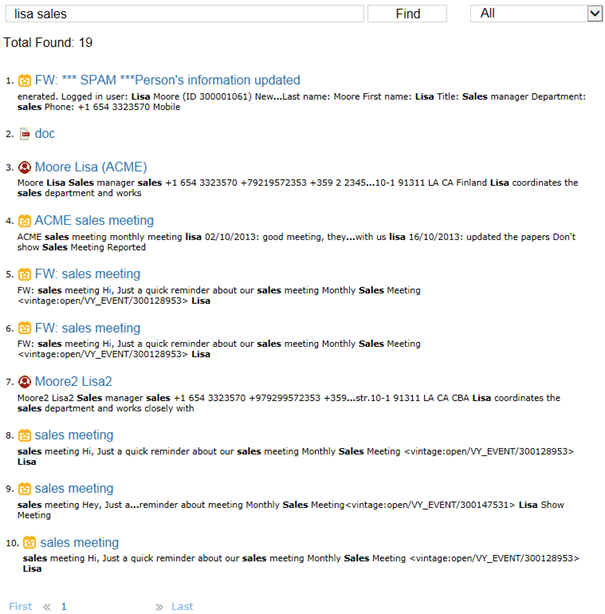
-
Please note that the search may not return objects you just saved as there is a small delay (about two minutes) before new objects are recognized by this search.
-
To filter the search results: select the type of objects you need from the pop-up menu and click Find:
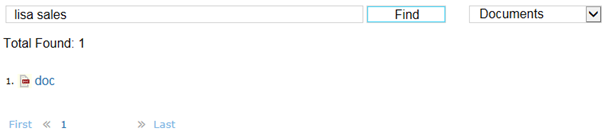
-
To open a found object, click on its name in the list.