Find By Name
You cannot search for events with the Find By Name tool. Please use the Find By Contents or Advanced Find tools.
The search box of the tool is always available at the top bar of Vine:

Just click inside the search box (or press CTRL+F) and type your search text and then press enter or click  or click the triangle sign to the right
or click the triangle sign to the right ![]() and select Find by Name from the menu that will appear:
and select Find by Name from the menu that will appear:
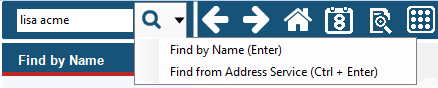
The tool will open and list In lists objects are represented by small icons and object names. Icons help you to recognize object types. Press a keyboard character (a letter or a digit) to jump to the list item that starts from this character. The first matching item will be chosen, counting from the top of the list. the found objects All information in Vine is stored in the server database as named objects of different types. Examples: a company, a person, an event, a sales case.:
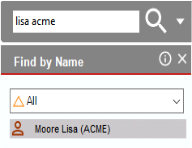
You can also open the tool, by choosing Find by Name in the FIND pane:
-
Fill in the name (or partial name) of an object you want to find.
-
If you are looking for a person you can use any combination of the person's first name, last name and employer company in any order.
-
In addition to searching by object names, Find can search by phone numbers. If you have a phone number of a person or company you want to find, you can enter this phone number.
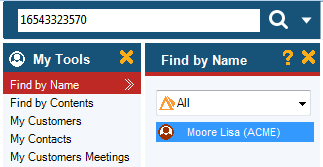
-
Select the necessary object type if you want to limit the output.
-
The search results do not depend on the selected object type. Regardless of the selected type, Vine searches for all matching objects, then stores the results internally and only shows the objects of the selected type. You can then choose another type to see the objects you want.
-
Click
 . The objects matching your search string will be listed.
. The objects matching your search string will be listed.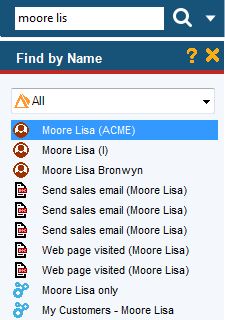
-
If needed, select an object type from the list to filter out the objects of all other types.
-
Double-click the found object to open it in the main view area or right-click the object and select the needed action from the shortcut menu.
The last object name in the search box can be a partial name.
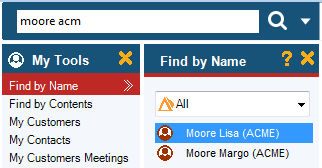
For more comprehensive search possibilities, use the Find by Contents or Advanced Find tool.