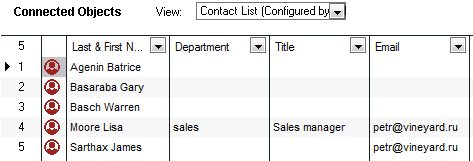Following Object Connections
Connections Vine objects are linked to each other by connections. Vine shows an object together with links to all objects directly connected to it. link Vine objects All information in Vine is stored in the server database as named objects of different types. Examples: a company, a person, an event, a sales case. to each other, thus forming a sequence that can be followed by consecutive double-clicking on the connected objects. For instance, from an event’s Connections pane you can open a participant. Then, using the participant’s Company pane, you can open the company the participant works for. After that, you can open another person working for that company, and so on.
It is sometimes easier to find an object following connections of objects, rather than using any Find tool.
Finding objects connected to selected objects
To find objects connected to a set of objects:
-
Select a set of objects:
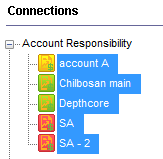
-
Right-click the selected objects and choose Show connected from the context menu:
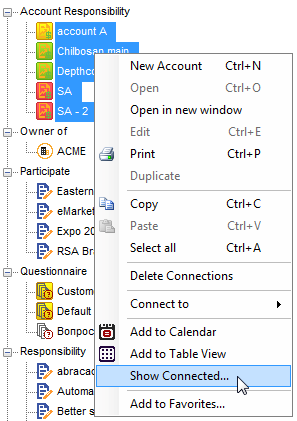
-
Vine will ask for an object and connection types:
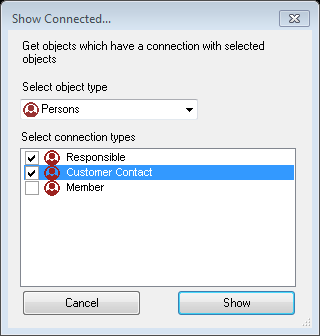
-
The objects connected to the selected ones will be listed In lists objects are represented by small icons and object names. Icons help you to recognize object types. Press a keyboard character (a letter or a digit) to jump to the list item that starts from this character. The first matching item will be chosen, counting from the top of the list. in a table: