Local Database and Server Synchronization
Local Database
Your Vine local database Vine for Windows uses a local database located on your computer. It significantly reduces traffic to the server database and permits you to use Vine off-line. is a file which acts as a "cache" between Vine and the server database The main Vine database that is located on the server computer and stores data from all Vine end users.. Vine objects All information in Vine is stored in the server database as named objects of different types. Examples: a company, a person, an event, a sales case. are copied to the local database when you open an object window. Eventually, most of your main customers, contact persons and projects will be located in the local database and the traffic between your computer and the server will be significantly reduced.
Because of the local database, you can use Vine without a server connection Vine objects are linked to each other by connections. Vine shows an object together with links to all objects directly connected to it., as when using a portable computer. The changes you have made without a server connection will be send to the server during the next server connected Vine session.
Vine automatically saves its local database in the localdb.vy4 file at a path like C:\Users\<username>\AppData\Roaming\Vintage\<VAS#vyserver@6202#lisa>.
The location of the local database can be changed by the administrator using a special registry setting.
You can delete the local database if needed, but you must ensure that the information has been already transferred to the server. The next time you open Vine, it will create a new local database for you.
Data Synchronization
Vine synchronizes the user's local database with the server database automatically. It is done in the background without user assistance. Vine checks and synchronizes changes made in the server database at regular intervals (about 5 minutes).
In addition to automatic synchronization, you can force synchronization at any time by clicking the Synchronize icon ![]() in the Status Panel in the bottom right corner of the Vine screen.
in the Status Panel in the bottom right corner of the Vine screen.
Each local database has an account in the server database. The synchronization mechanism looks for changes made to objects listed In lists objects are represented by small icons and object names. Icons help you to recognize object types. Press a keyboard character (a letter or a digit) to jump to the list item that starts from this character. The first matching item will be chosen, counting from the top of the list. in this account.
When Vine is used without the server connection (stand-alone), changes made to the local database are forwarded to the server database the next time the user connects to the server. At this point, Vine checks and informs the user of any conflicts. New objects are checked (by name) for duplicates, and modified objects are checked for changes made by other users.
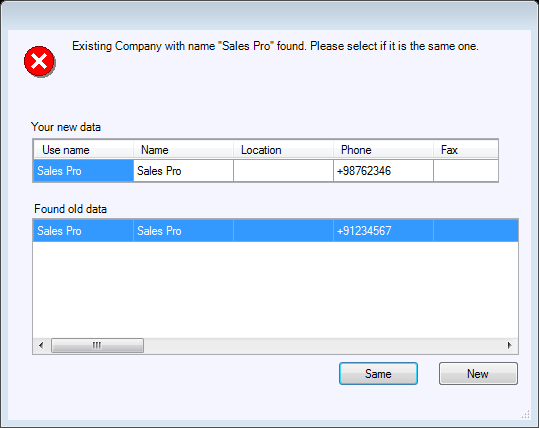
Click New if you want to save your data as a new object; click Same if you want to resolve the conflict by comparing each field of your new object and of the object selected from the Found old data list.
If you click Same, the following dialog will appear:
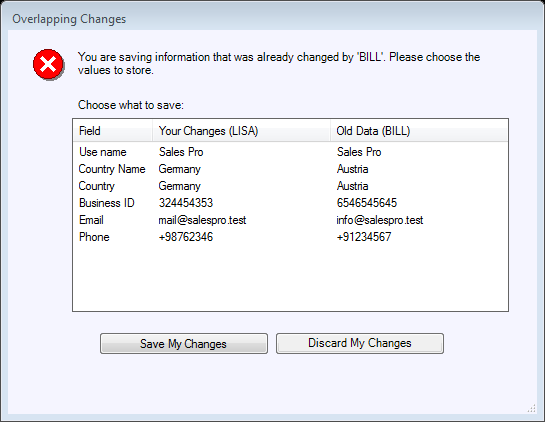
Click Save My Changes to update the existing object with the data you entered. Click Discard My Changes if you decided to not update the object with the data you just entered.