Mail Statistics
To open the tool, click Mail Statistics in the COMMUNICATION pane of the Marketing role page:
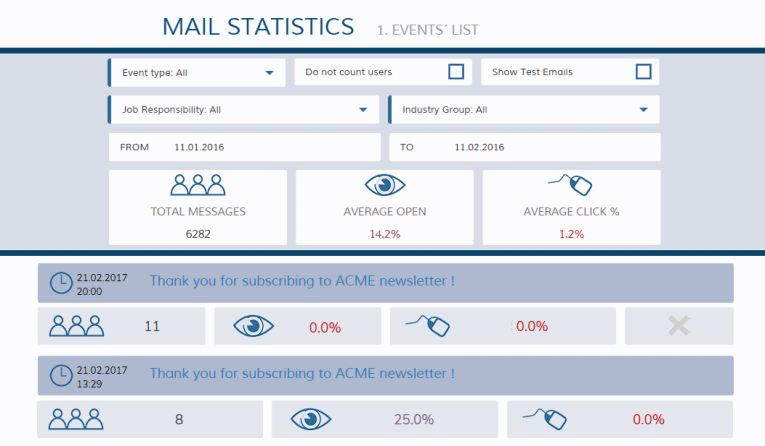
If the tool lists In lists objects are represented by small icons and object names. Icons help you to recognize object types. Press a keyboard character (a letter or a digit) to jump to the list item that starts from this character. The first matching item will be chosen, counting from the top of the list. too many email campaign events you can limit the amount of shown events by using the following filters:
-
Event Type. This filter allows viewing statistics separately for emails sent in Mail Wizard("Marketing" event type), emails sent using the Send Email command for persons ("Sales" event type), and emails sent from service requests ("Services" event type).
-
Do not count users. Select this if you do not want emails sent to users of Vine CRM to be counted.
-
Show test emails. Select this if you want the testing (or likely to be testing) emails to be listed. For example, this will also show emails sent to one person only and emails which have “test” text in the subject and at the same time sent to no more than four persons.
-
Use the From and To time limits to set the time range of sent emails.
-
Job Responsibility. This filter includes job responsibilities listed on the Profile page of a person edit form (also listed in the Job Responsibility folder A folder in Vine is a named group of objects. in the Person Profiles tool). Select a job responsibility to only see emails sent to people having the selected responsibility.
-
Industry Group. This filter includes industry groups listed on the Profile page of a company edit form. Select a group to only see emails sent to people working for companies in this industry group.
Total Messages – shows to how many people the listed emails were sent.
Average Open (in percentage ) – ratio of listed sent emails (excluding bounced emails) to those opened by recipients.
Average Click (in percentage) – ratio of listed sent emails (excluding bounced emails) to those in which a link was clicked.
You can click the Remove icon  to delete a scheduled email if you do not want to send it any longer. Once an email is sent you will not be able to delete it any longer.
to delete a scheduled email if you do not want to send it any longer. Once an email is sent you will not be able to delete it any longer.
Click an event on the Events list to open the statistics of that event on the Metrics list.