Organizing Events on Calendar
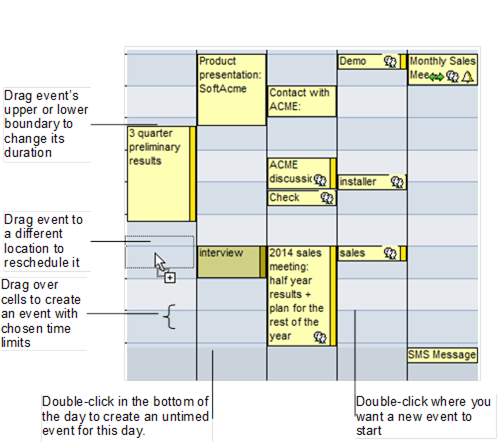
Creating a New Event
To create a new event:
-
Choose a day for your event. Select the required time range. (You can do this by dragging from the event’s start time to its end time.) The New Event dialog box with the date and time you have selected will open on top of the calendar.
-
To create an event without specifying its time beforehand, just double-click on the bottom of the desired day.
-
To create an event specifying only its starting time beforehand, double-click on the cell, in the day column that corresponds to the desired starting time.
Checked objects All information in Vine is stored in the server database as named objects of different types. Examples: a company, a person, an event, a sales case. will automatically be connected Vine objects are linked to each other by connections. Vine shows an object together with links to all objects directly connected to it. to the new event:
-
If you are checked, you will be connected as a person responsible for the event.
-
Other checked persons will be connected as attendees.
-
Other checked objects will be connected if the database contains appropriate connection types.
If you need to make other connections, open the Event and make more connections by dragging in other objects.
Changing Event Date and Time
You can modify the date and time of an event by moving it in the calendar. You can also adjust the duration of an event by dragging its upper or lower boundaries.
You can drag an event icon from outside a calendar and drop it onto a desired place on the calendar. The date and time of the event will change to match the calendar view.
To duplicate an event, hold down the ALT key as you drag it to another time.