Telephony Settings
Vine needs minimum configuration in order to enable its telephony capabilities. The needed settings are combined on the Phone tab in the Vine Settings dialog.
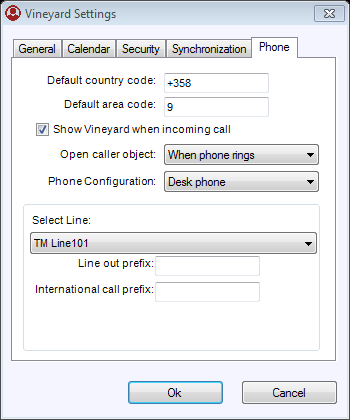
Phone settings
Default Country and Area Codes
Vine uses the Default Country and Area codes to build phone numbers to be dialed from those stored in your database.
Desk Phone Settings
-
Select Line. Choose a TAPI phone (or the name of its driver) from this list In lists objects are represented by small icons and object names. Icons help you to recognize object types. Press a keyboard character (a letter or a digit) to jump to the list item that starts from this character. The first matching item will be chosen, counting from the top of the list..
-
Line out prefix. This prefix is added to the number in Vine. This permits the switchboard to differentiate inter-office calls from those directed out of the office. Phone numbers which have less than 5 digits or include special symbols (‘*’,’#’) are considered to be internal and this prefix is not added to such numbers.
-
International call prefix. If the phone number starts with the “+” prefix and does not include the default country code, Vine replaces "+" with the international call prefix.
Mobile Phone Settings
If you have successfully configured a connection Vine objects are linked to each other by connections. Vine shows an object together with links to all objects directly connected to it. between your computer and phone, you can select Mobile Phone for the Phone Configuration and click Find Phone to locate and select the phone having a connection to your computer.
If you are using a connection over Bluetooth then you will see the dialog showing devices connected to your computer over Bluetooth:
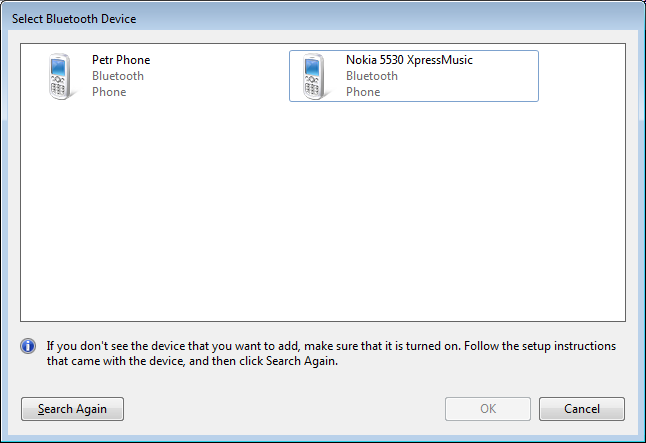
Please note that for connecting you might have to accept a request for a connection on your mobile phone.
If Vine connects to the phone then you will see its model and status:

You will have to click Find phone again only if you have changed your settings.
Next time you start Vine, it will remember the used COM port and will connect automatically.
Click OK to close the Vine Settings dialog.
The status bar now includes a phone icon which signals that you can make phone calls form Vine:
![]()
If the phone icon is crossed it means that the phone connection is not working at the moment. Please check your phone.