Using Connect To
A simple way to connect Vine objects are linked to each other by connections. Vine shows an object together with links to all objects directly connected to it. an object All information in Vine is stored in the server database as named objects of different types. Examples: a company, a person, an event, a sales case. is to right-click it and select Connect To from the shortcut menu. The Connect To menu includes objects from the History. That is why, in order to connect a pair of objects you first need to open one of them. That will add it to the History and will make the object available from the Connect To menu invoked for the other object.
To create a connection between two objects in Vine Web, do the following:
-
Find any object from the two you want to connect and open it. This will cause the object to be placed into the History list In lists objects are represented by small icons and object names. Icons help you to recognize object types. Press a keyboard character (a letter or a digit) to jump to the list item that starts from this character. The first matching item will be chosen, counting from the top of the list..
-
Find the second object and right-click its link. The shortcut menu will appear.
-
Select Connect to... . The list of objects from the History will be shown in the View area:
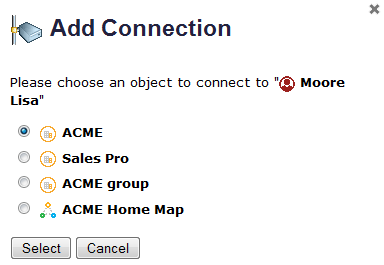
-
Select the object you want to connect the specified object to.
-
Click Select.
-
The connection will be created unless there are several types of connections available between the two objects. In this case a list with available types of connections (set by the administrator) will appear.
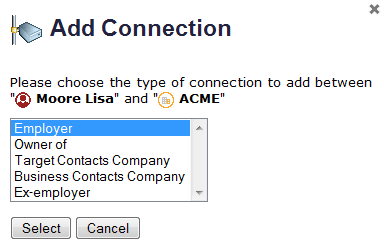
-
Choose the appropriate connection type and click Select. The objects will be connected.