Server Connection
Vine connects Vine objects are linked to each other by connections. Vine shows an object together with links to all objects directly connected to it. to its server database The main Vine database that is located on the server computer and stores data from all Vine end users. through VAS (Vine Application Server) which is an intermediary server that connects you to the Oracle server. The Vine administrator is responsible for setting up the VAS server and providing you with the following login settings:
-
Type of authentication: Windows or Oracle.
-
Server name. The network name (or IP address) of the computer where VAS is installed.
-
Port number is needed only if the administrator has configured a new one. By default, VAS uses 6202 port.
-
User name The name by which a user is known to the Vine Open Server. Every user name is associated with a password, and both must be entered to connect to the Vine Server database.. With Windows authentication this is your Windows user name.
-
User password A secondary identification word associated with your username. Your password is used for data security and should be known only to you. Both you and the administrator can change your password.. With Windows authentication this is your Windows password.
Using SOCKS5 Proxy
Vine supports Socks v5 proxy connection to a VAS server. If your administrator gave you the address and port of a Socks5 proxy to use, you can configure that as follows:
-
Configuring system proxy settings (for example, if the proxy server used not only by Vine):
-
On the computer where Vine is used go to Control Panel->Internet Options -> Connection tab -> LAN Settings. Click Advanced in the LAN Settings dialog:
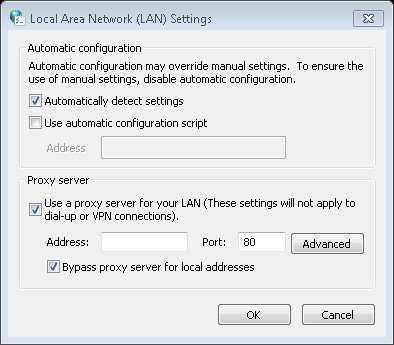
In the Socks field, enter the address and port of the Socks server:
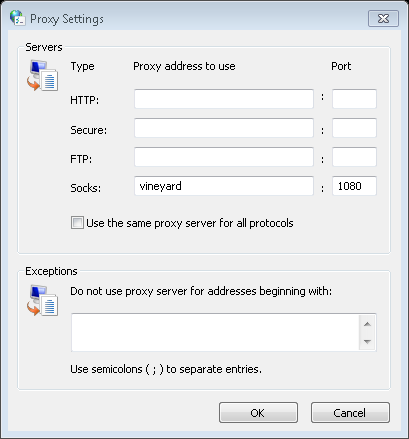
Now Vine will attempt to use the configured Socks proxy to connect to the VAS server. If it can’t connect through the proxy it will attempt to connect to VAS directly. All this happens automatically without any user notifications.
-
If your socks5 proxy server will be used only by Vine you can configure it using the Database Changer application (installed together with the Vine client for Windows) This will override the system proxy settings for Vine:
-
Start the Database Changer (Start->Programs->Vine->Database Changer) and click Proxy Settings…
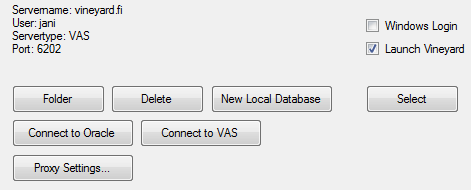
Select Use custom proxy settings and enter the address and port of the Socks5 server you want Vine to use:
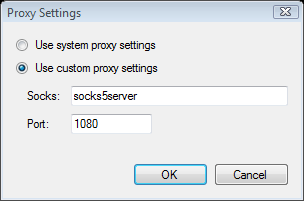
Click OK and close Database Changer. Now the Vine client for Windows will use this socks proxy server regardless of your general system configuration.