Viewing Events of Multiple Objects
Adding Objects to Calendar
To see events of several objects All information in Vine is stored in the server database as named objects of different types. Examples: a company, a person, an event, a sales case. simultaneously, you need to add the objects to the Calendar. To add an object or multiple objects to the Calendar you can drag the selected object(s) or right click them and select Add To Calendar.
Adding Persons to Calendar
The easiest way to add relevant persons to the Calendar is to click Add persons to calendar below the monthly calendar and then select the persons that need to be added:
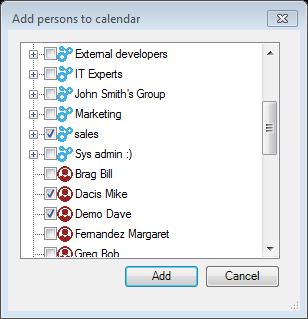
By default the "Add persons to the calendar" dialog lists In lists objects are represented by small icons and object names. Icons help you to recognize object types. Press a keyboard character (a letter or a digit) to jump to the list item that starts from this character. The first matching item will be chosen, counting from the top of the list. everyone from the phonebook but the Vine administrator can configure a folder A folder in Vine is a named group of objects. whose member persons or members of its sub-folders will be listed as well.
Removing Objects from Calendar
To remove an object from the Calendar, right-click it and select Remove from Calendar or simply select the object and press the Delete key.
Viewing Object Events
An object whose events are actually shown is checked. You can show or hide the events of an object by selecting/clearing its check box. This permits showing or hiding events of any object instantly, without dragging them to or from the Calendar.
If you want to see events of one person only, click its checkbox while holding down the ALT key. This will select the object and deselect all other objects at the same time.