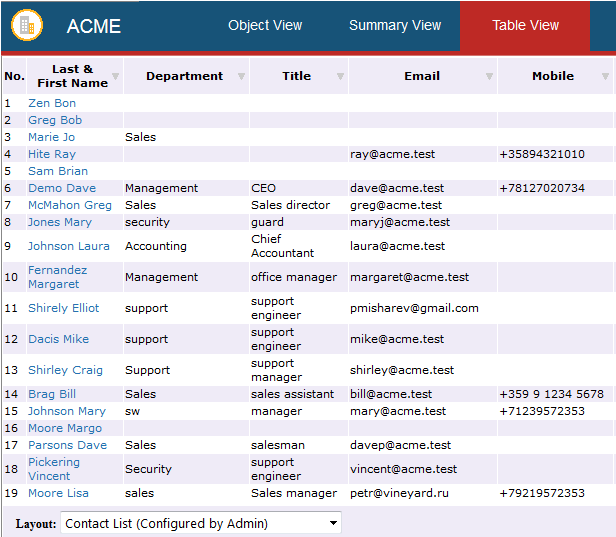Viewing Object Panes in Table View Mode
Vine shows an object All information in Vine is stored in the server database as named objects of different types. Examples: a company, a person, an event, a sales case.'s data in several panes: a pane that shows the object itself and panes that show objects connected Vine objects are linked to each other by connections. Vine shows an object together with links to all objects directly connected to it. to the shown object.
You can open any pane in a special table view mode by clicking the pane's Enlarge icon Object panes have the Enlarge icon in the upper right corner. If you click the Enlarge icon, the pane will take up the whole view area and will switch to the Table view mode which permits to view the pane objects in full detail. ![]() . In this mode you can freely browse listed In lists objects are represented by small icons and object names. Icons help you to recognize object types. Press a keyboard character (a letter or a digit) to jump to the list item that starts from this character. The first matching item will be chosen, counting from the top of the list. objects and their fields. In all other respects it works exactly as a normal (“shrunk”) object pane:
. In this mode you can freely browse listed In lists objects are represented by small icons and object names. Icons help you to recognize object types. Press a keyboard character (a letter or a digit) to jump to the list item that starts from this character. The first matching item will be chosen, counting from the top of the list. objects and their fields. In all other respects it works exactly as a normal (“shrunk”) object pane:
-
Dragging an object of the same type as shown in the view connects it to the main shown object.
-
Dragging an object of any type to the empty area of the view connects it to the main shown object. It is possible only when object rows do not fill the whole view.
-
Dragging an object of a different type onto an object in the view, connects the objects.
-
Removing an object from the table view disconnects it from the main shown object.
To return to the normal object view An object view shows object data. An icon in the upper left corner of the view reminds you of the type of the object. A view usually consists of several panes, with one pane showing the object's data and the other panes showing connected objects.ew click the Shrink icon If you are viewing an object's pane data in a table, you can switch back to the normal mode by clicking the Shrink icon in the upper right corner of the view. ![]() .
.
Lists of objects are shown in a table view in many places in Vine.
In Vine Web, the table view is used for example when:
-
Listing the contents of an enlarged To-Do pane.
-
Listing the contents of an enlarged object’s pane
-
Listing the results of a search performed by the Advanced Find tool.
In the table view you can:
-
View shown data using any existing view from the Layout list.
-
Select which object field columns will be currently shown.
-
Sort rows by data in any column.
-
Right-click an object’s link and select a command from the shortcut menu:
In a table view objects displayed in rows and object fields in columns: