|
Email to Single Person
|
|
|
|
It is now possible to send an email to one person only by simply finding it on the RECIPIENTS page.
You need to select Single Person in the Target Groups list on the left and then use the Single Person Search box to find and select the person you want to send your email to.
|
|
|
|
|
New Target Group Filter
|
|
|
|
A new filter removing persons who acted on a recent email added to the target group filters: Filter out persons who reacted to target email within last 28 days. When selected this filter removes persons who, for example, clicked a link in the selected email, or visited a customer web link from it, or downloaded a document and so on.
|
|
|
|
|
Email Template Сhapter HTML Editor
|
|
|
|
Now, there is a <> button for each email template chapter which opens HTML editor for this chapter only.
|
|
|
|
|
Web Form Submission Data
|
|
|
|
There is now a new button  next to each web form in the list of Web Forms. Click it to see when and who has submitted the form and what data it included. next to each web form in the list of Web Forms. Click it to see when and who has submitted the form and what data it included.
|
|
|
|
|
Target Group Editor Changes
|
|
|
|
The following changes done to the New Target Group dialog:
- Now you start creating a target group by choosing an email list.
- The following new filters have been added: Limit to These Groups and Exclude These Groups. These filters include collections from classification and profiling tools in Vine CRM.
|
|
|
|
|
New Automation Trigger
|
|
|
|
A new trigger,Form Submitted, has been added which activates when a site visitor fills in and submits the selected form.
|
|
|
|
|
Easier Field Inserting in Automations
|
|
|
|
It is now much easier to add most important object fields to automation actions. You only need to place the cursor where you want to insert a field and then select an object and its field from the menu on the right.
|
|
|
|
|
Email Domain Settings
|
|
|
|
You can now use a new Email domain pane in the Email tab of Settings to verify the required configuration of your domain where you intend to send your emails from.
|
|
|
|
|
Pop Up Forms
|
|
|
|
In the Web Forms editor, you can now mark a web form as a Popup Form and choose one of the following three conditions when it should be shown:
- Before Exit. Then this form will pop up whenever a page visitor shows intentions to leave the page. For example, when the mouse cursor leaves the page window.
- After Time. The form will pop up when a specified amount of seconds has passed.
- After Scrolling. The form will pop up after a page visitor scrolled the page more than you specified in percents.
|
|
|
In addition you can specify:
- The pages you want the form to pop up on.
- The type of visitors the form should be shown to.
- If the form should be modal when no other elements in the page are accessible or not.
- Time periods you want the form to not pop up again after it was closed or submitted.
You can use the CSS field to add extra design to your pop-up form.
|
|
|
|
|
New in Adding List Members
|
|
|
|
There are menu changes and new commands in the page where you can add or remove list members. Buttons are now replaced with icons which you can click to see pull down menus which include older commands and new ones. New commands allow inserting (or removing) members of one list into another one and removing all persons selected with a search.
|
|
|
|
|
Organizing Emails with Drag&Drop
|
|
|
|
It is now possible to drag emails and folders between folders on the page where you select an email to be sent.
|
|
|
|
|
"Came From" Panel for Leads
|
|
|
|
On the Leads page, there is a new Came From panel which shows where your leads came from.
|
|
|
|
|
"Came From" Panel for Site Visitors
|
|
|
|
On the Web Site page, there is a new Came From panel which shows where your site visitors came from.
|
|
|
|
|
Invalid Email Link in Lists
|
|
|
|
You can now click the Invalid Email link in a list of persons to see all persons with invalid emails.
|
|
|
|
|
Improvements and fixes
|
|
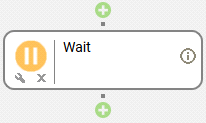
|
Many improvements and fixes done. The most important ones are as follows:
- You can now click
 on the Wait automation action to see which automations it is currently pausing. on the Wait automation action to see which automations it is currently pausing.
- The Privacy Policy page has been localized into Russian as well. It is now available in all languages currently supported in MA: Finnish, English, and Russian.
- You can now use a new condition -"Contains" for text fields in the If/Else action in automation rules.
- Now Mail Wizard tool in Vine CRM shows the same email templates as Vine Marketing Automation tool.
- The "Use new Customer Web" switch removed from the Settings in Marketing Automation as the new Customer Web is now automatically used everywhere in Vine Marketing Automation and Vine CRM.
|