Vine 6.2.7
New in Marketing Automation Web Tool
New in Marketing Automation diagrams
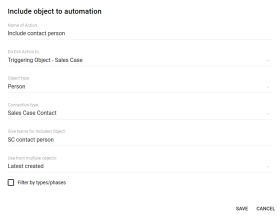
|
Now you can use the Include object All information in Vine is stored in the server database as named objects of different types. Examples: a company, a person, an event, a sales case. to automation action to add a new object to automation. For example, you can include a contact person for a sales case and then send that person an email or an SMS. After an object is added to an automation, it appears in the Do this action to field in all relevant actions further in the automation diagram. |
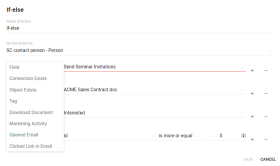
|
IF/ELSE list In lists objects are represented by small icons and object names. Icons help you to recognize object types. Press a keyboard character (a letter or a digit) to jump to the list item that starts from this character. The first matching item will be chosen, counting from the top of the list. of conditions has been added with the following three conditions:
|
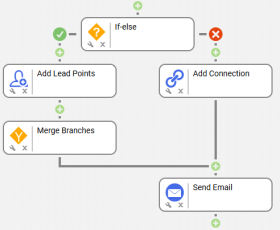
|
Now you can use the Merge Branches action to combine the YES and NO branches of an IF/ELSE action into a single automation thread. |
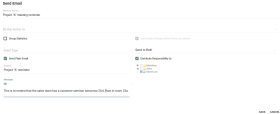
|
You can now configure a Send Email action to send a simple plain text email. Just select Send Plain Email and enter the email subject and body. |
New in Send Email tool
