Data Maintenance
Recover Tool
Using this tool, you can undelete objects and connections that have been deleted by users in Vine. You can also unlock inaccessible objects with limited visibility / editing group. You can reset visibility / editing group to default value.
This is possible because, when deleted, an object is not immediately removed from the database. It is simply marked as "deleted" and made invisible for users. However, note that from time to time the database is cleaned and all the objects marked as deleted are explicitly erased from the database. After that you cannot restore a deleted object.
- Select what you want to do:
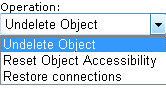
- Define a search criteria to locate objects or connections you want to restore or unlock.
To find connections, you first need to find (and possibly restore) objects whose connections you want to restore.
- Find objects or connections.
- Select objects or connections you want to restore and click Restore.
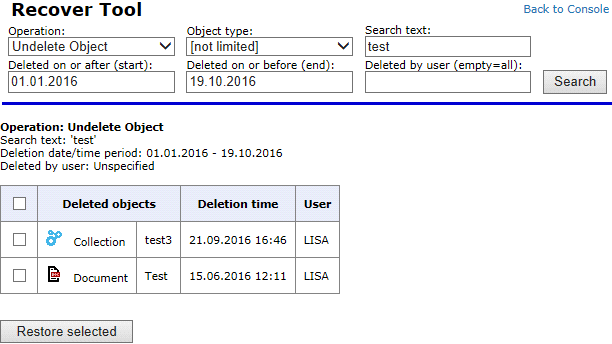
Data Clean-up
The wizard will help you to clean up your Vine Database in several simple steps.
Click Start to launch the wizard:
- Step 1. Select data clean-up operations to be performed
- Step 2. Appears only if you have selected fixing objects not available for users (item 6), i.e. objects with invalid Visibility and Editing settings. You will have to either chose new Visibility/Editing settings for such objects or completely remove them from the database. Select the needed group or operation from the Set Group list:
- Click Next to go to the next step.
- Click Back to go to the operation selection step.
- Click Cancel to return to the wizard's Overview.
- Step 3. Fix for multiple employer companies. Select correct employer company for every person:
- Click Next to go to the next step.
- Click Back to go to the previous step.
- Click Cancel to return to the wizard's Overview.
- Step 4. Fix the violations in excluding collections. Select correct 'excluding' collection for every object:
- Click Next to go to the last confirmation step.
- Click Back to go to the previous step.
- Click Cancel to return to the wizard's Overview.
- Step 5. Check the settings you have chosen and either start the clean-up procedure or use the Back button to return to previous steps.
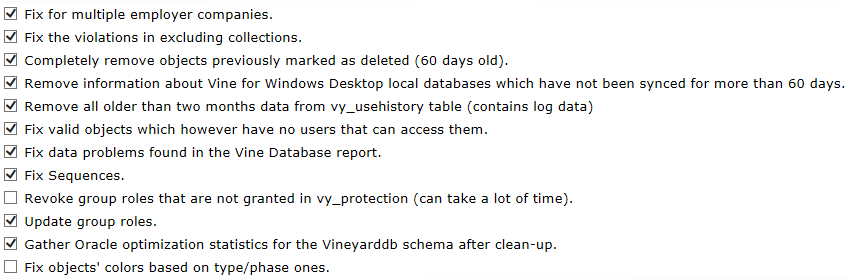
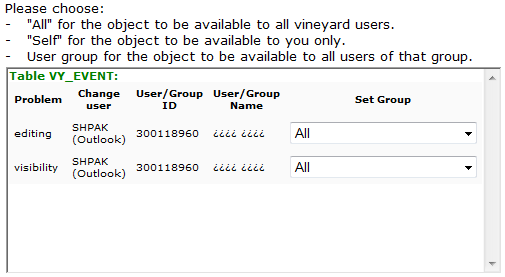
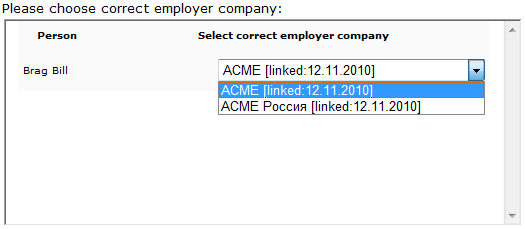
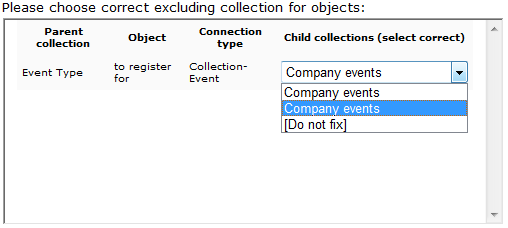
Statistics
Use this tool to obtain two types of database reports: 'Simple Statistics' and 'Vine Database Report':
- Simple Statistics lists counts of objects available to users and objects marked as deleted.
- Vine Database Report (accessible only in non ASP mode) provides a comprehensive database report which also includes possible data problems.
Simple Statistics
Use the Statistics tool and choose Simple Statistics from the Type list. Click Generate:
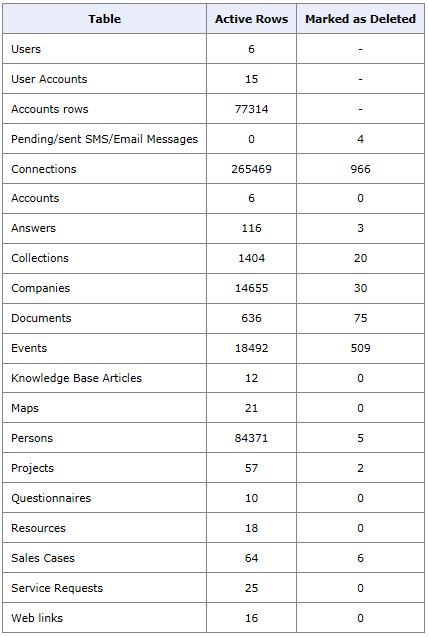
Note that statistics include information about deleted objects. When a user deletes an object it is not immediately erased in Vine database; instead, the object is marked as deleted. To permanently erase objects marked as deleted you need to run the Data Clean-Up tool in the Administrator’s Console. Before you permanently erase objects, it is still possible to restore them. For this use the Recover an Object tool in the Console.
Database Reports
You can get a comprehensive database report choosing Statistics in the Administrator’s Console and then Vine Database Report from the Type list. Click Generate:
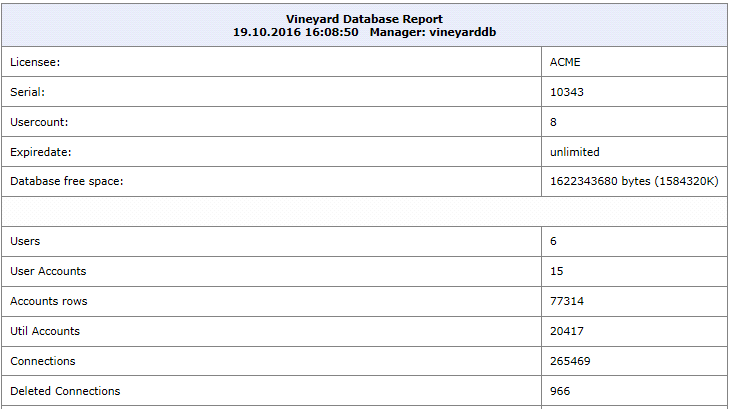
Potential problems are highlighted in red in the report:
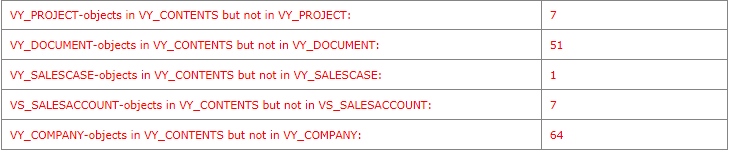
If you encounter such items use the Clean-up tool in the Administrator’s Console.
License Editor
Use this tool to view and update Vine product licenses.
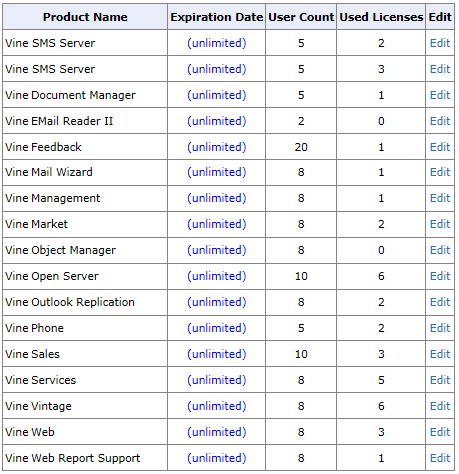
Click Edit to update selected license.
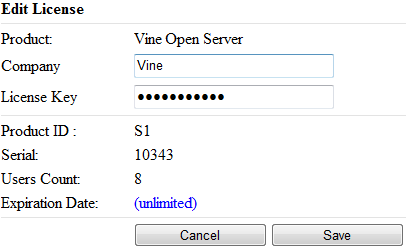
Set Home Map
Using this tool, you can set or remove the Home Map:
- Please first find matching maps using Search and then click a map to make it the Home Map.
- Click Remove Home Map if you no longer want the current map to be the home map.
Object History
Using this tool you can investigate changes for any Vine object. You can see each change done to any object field as well as who and when did each change.
To use the tool:
- Select the object type to limit the search results to that type only.
- Enter the name of the object (or a partial name) of the object whose changes you want to investigate and click Search:
The tool will list all objects matching your search which have at least one field changed:

This table lists only the latest changes done to objects. If you want to investigate all changes done to a specific object click details for it:
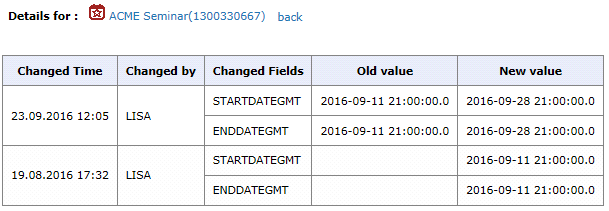
Holiday Editor
Use the Holiday Editor to update existing or create new holidays in the Vine database and set how they are shown in Vine calendars.
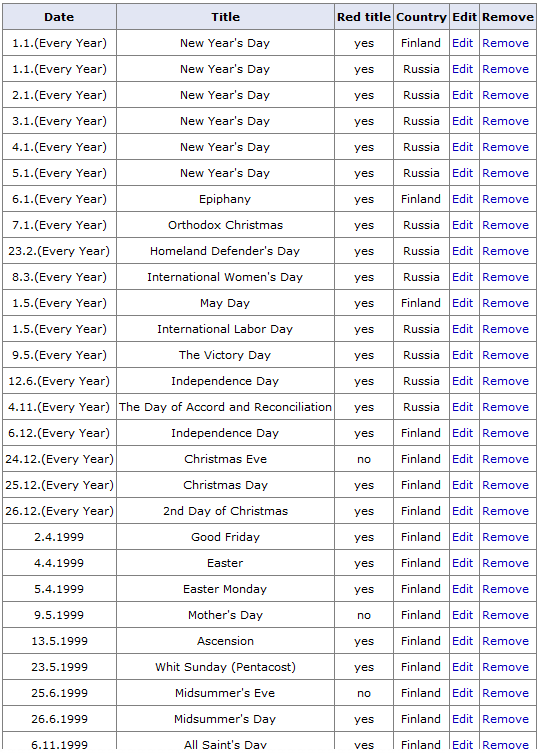
Click New to create new holiday:
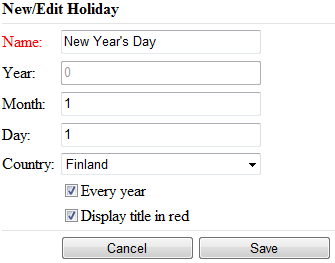
Import from File
Please see the following separate section about the tool: Import from File