Building Target Group
Using Target Group Search Phases
Building a target group starts from defining the Initial Target Group:
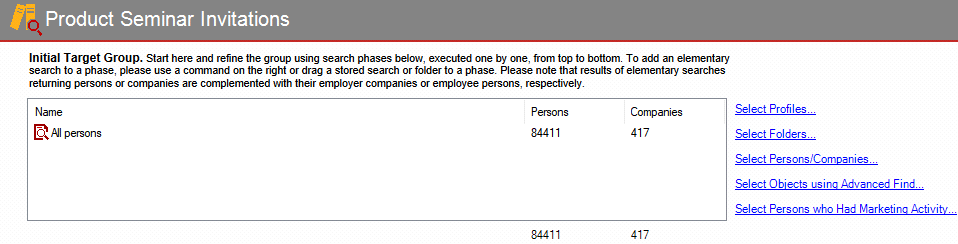
Then you can refine it using the following three phases In Vine Marketing, a phase is an independent stage of a query. It has its operation type and criteria loaded in its Contents field. executed one by one, from top to bottom.
-
Remove these from Initial Target Group. This is a subtraction phase where you can remove objects All information in Vine is stored in the server database as named objects of different types. Examples: a company, a person, an event, a sales case. from the target group.

-
Objects found in this phase will be removed from the initial target group.
-
Please note that the Mail Filter folder A folder in Vine is a named group of objects. (set by a special system setting) is automatically added to this phase. However, you can remove it.

-
Choose these from Target Group (Optional). This is an intersection phase where you can limit your target group by objects added in this phase.

-
The resulting group will only include objects found in this phase and present at the same time in the target group before this phase.
-
This phase is disabled by default.

-
Click Enable Phase if you need this phase and add criteria as usual. Please note that you cannot disable the phase after you have enabled it.

-
Add these to Target Group (Optional). This is a union phase where you can add objects to your target group.
![]()
The resulting group will include all objects from this group. Click Enable Phase if you need this phase and then add criteria as usual. Please note that you cannot disable the phase after you have enabled it.
Using Search Criteria
To add search criteria to a phase, please use a command on the right or drag a stored search or folder to a phase.

Please note that results of criteria returning persons or companies are complemented with their employer companies or employee persons, respectively.
To edit a criterion, double-click it. For stored searches, you can also right-click it and select Edit…
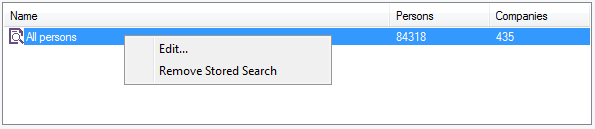
To remove a criterion, select it and press the Delete key or right-click it and select the Remove command.
After you add a search criterion, the target group contents will be automatically updated and all phases will be calculated. The overall number of persons and companies in the target group is shown at the bottom of the Target Group dialog:

Adding Profile Folders
Click Select Profiles … to choose folders of companies or people listed In lists objects are represented by small icons and object names. Icons help you to recognize object types. Press a keyboard character (a letter or a digit) to jump to the list item that starts from this character. The first matching item will be chosen, counting from the top of the list. in Vine Profile tools: Company Profiles, Person Profiles, Customer Classification, Organization, and Newsletter Subscriptions.
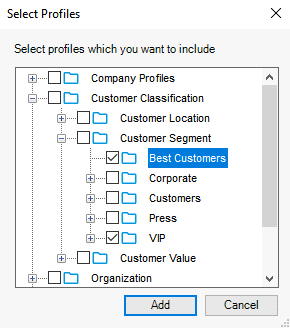
Select the folder you need and double-click it to add to the phase or select it and click Add.
You can select multiple folders and click Add to add many folders at the same time.
Adding Folders
Click Select Folders … to find and add any folder of persons or companies in the database.
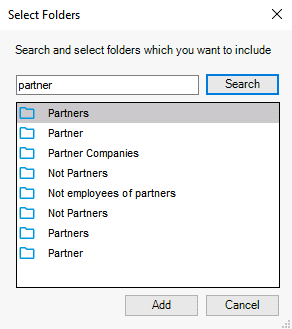
Find the folder you need and double-click it to add to the phase or select it and click Add.
You can select multiple folders and click Add to add many folders at the same time.
Add Persons/Companies
Click Select Persons/Companies… if you want to quickly set a few criteria for persons and their employer companies. Select and configure the needed criteria in the Select Persons/Companies dialog, enter a name for this set of criteria in the Name field and click Add.
The found objects must match all of the set criteria rows. Within each criteria row objects must match at least one of the provided values.
For example, the following search will find all people with ‘Decision Maker’ role who have email address AND mobile phone number and who work for companies located in Helsinki OR Espoo:
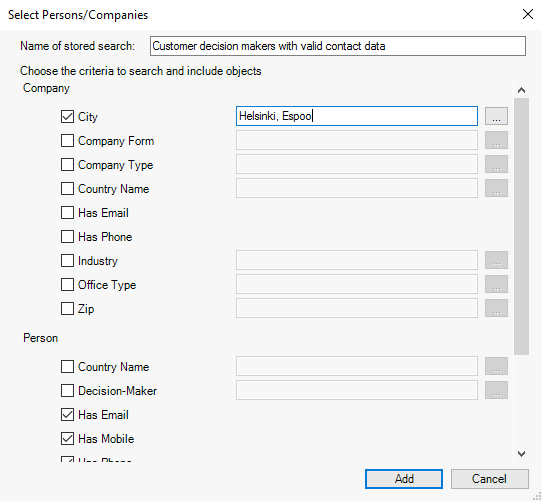
To enable a criterion you need to select its check box:
![]()
![]()
There are three types of criteria:
-
Simple Check box criteria. Some fields only have checkboxes next to them. Select such a field if you want it to have some value for all found persons or companies:

-
Free form criteria. Some fields allow entering your text criteria separated by a comma right in the edit box or you can click the ellipsis button next to it and select from all available values of this field in the database. The values you just added in the edit box will also be added to that list.
For example, you can type city names in the edit box:

Or you can click the ellipsis button to the right and use the Available Values dialog to select name of cities already present in the database. You can use a search string to limit the number of shown values:
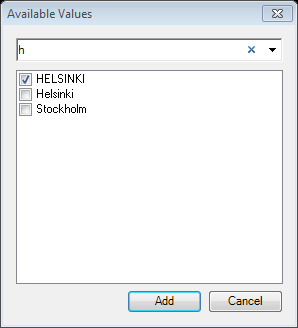
You can remove criteria simply by deleting the ones you do not need right in the edit box or clearing them in the Available Values list.
-
Parameter criteria. For parameter fields you can only select values from already available ones. You cannot add your own or edit existing values. Such fields have greyed edit box where you cannot type anything. Click the ellipsis sign next to a parameter criteria field to select from available values:

The Available Values dialog lists parameter values in the database. You can use a search string to limit the number of shown values:
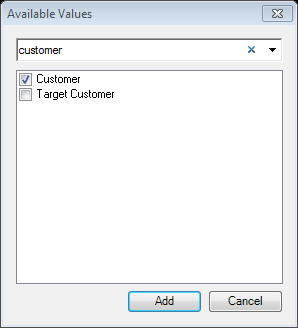
Select the values you need and click Add. The selected values will be added to the field box:

- Industry. The Industry selection is a special case where you can select the needed industry groups
and codes from the intuitively clear hierarchical Select Industries dialog:
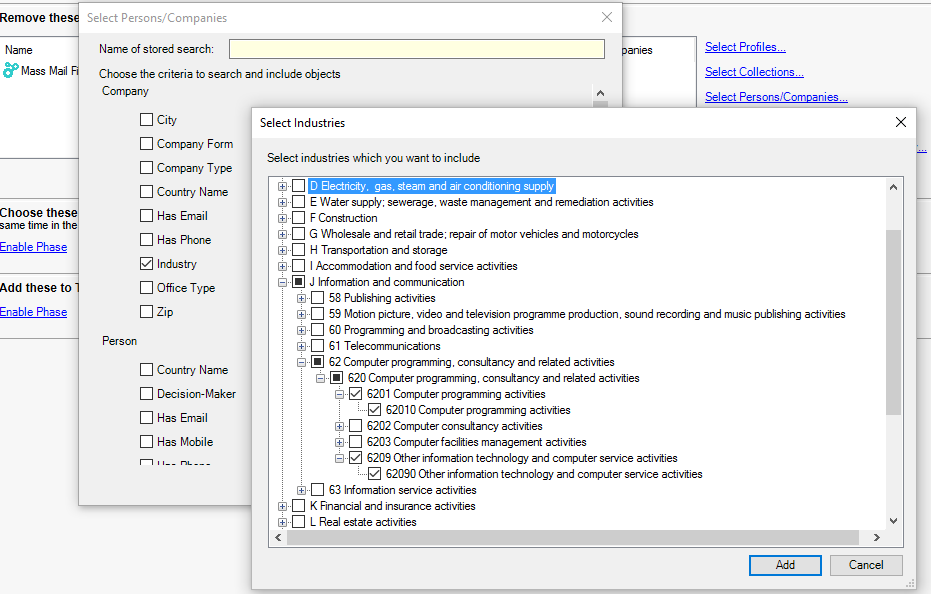
Add Objects using Advanced Find
Click Select Objects Using Advanced Find… to search for objects using the standard Advanced Find dialog. Please refer to the Advanced Find section for information about how to work with this dialog. Enter a name of the search in the Name box and click Save to add the search to the selected phase.
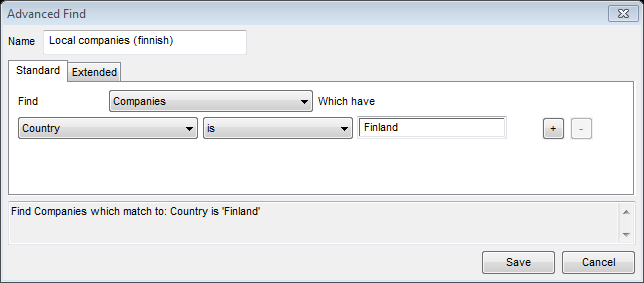
Add Persons who had Marketing Activity
Using the Select Persons who had Marketing Activity command you can add people with any Marketing Activity in a specified time period. For example, you can add people who opened marketing emails from you, or visited your Customer Web, or registered for event.
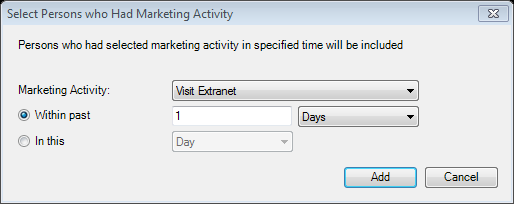
More About Phase Results
Normally, phase results should be intuitively clear. Phase results are all objects that match at least one criterion added plus all objects connected Vine objects are linked to each other by connections. Vine shows an object together with links to all objects directly connected to it. to them with connections of the "Employer-Employee" type.
However, in some cases you might want to understand more about how the added criteria are processed.
A phase can combine several criteria returning either persons or companies.
-
First, criteria returning people and companies are processed separately. Results of all criteria of the same type are combined and then all connected objects are taken. The following diagrams illustrate this:
-
Processing Person criteria
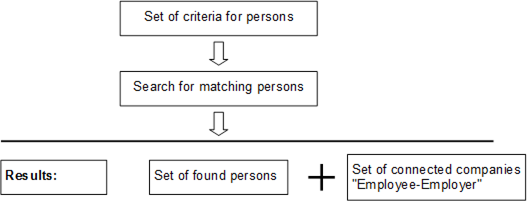
-
Processing Company criteria
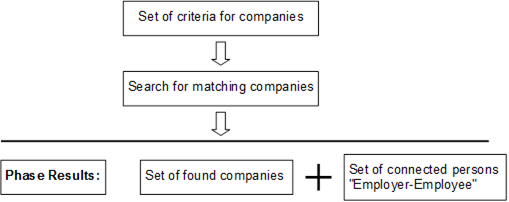
-
The results for person and company criteria are combined to form the whole phase results which are displayed under each phase.
Calculating/Refreshing Target Group
All the target group phases are automatically refreshed and calculated after any change you make to any phase criteria. You do not need to manually refresh data.