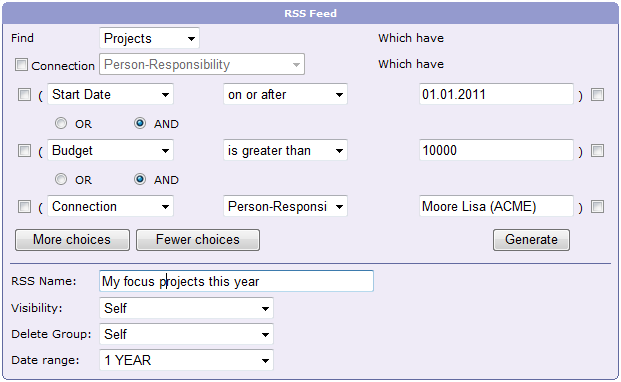RSS Feeds
About RSS Feeds
Normally, when you need to check if a site has new information you have to manually go to it in a web browser and find any new information it might have. With a RSS feed you do not need to go to a web site, instead you automatically get all the new information and can read it in your favorite news reader or browser supporting feeds.
For example, you can create a Vine RSS feed listing In lists objects are represented by small icons and object names. Icons help you to recognize object types. Press a keyboard character (a letter or a digit) to jump to the list item that starts from this character. The first matching item will be chosen, counting from the top of the list. all recently added big projects in Vine database and browse it right in your Outlook. You do not need to login to Vine to check your projects, but instead you get all the updates right in your Outlook:
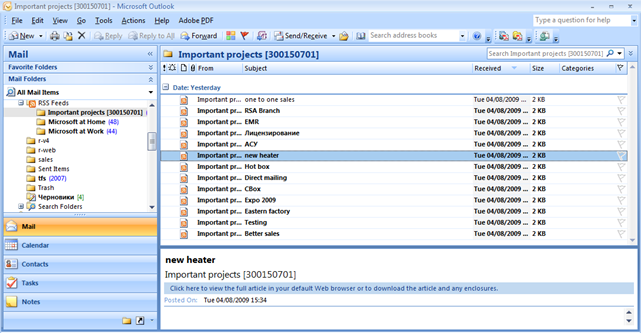
In order to use Vine RSS feeds you need the following:
-
RSS reader. This can be a special feed reader (e.g. Google Reader), an email client supporting web feeds (e.g. Microsoft Outlook) or any modern browser (such as Internet Explorer or Firefox)
-
Subscribe to an existing Vine feed or Create and Subscribe a new feed using the RSS Fees tool.
Subscribing to an existing feed
-
Click RSS Feeds in the OTHER tool pane of a role page you want to see RSS feeds for.
-
You will see a list of existing RSS feeds available for you:
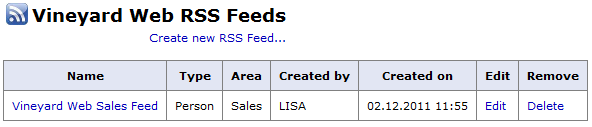
-
Click the feed you want to subscribe to. The feed will open in the default browser and you will be able to subscribe to it.
-
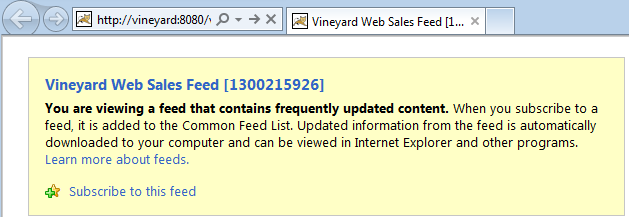
-
Click Subscribe. You will see the Subscribe dialog where you can name the feed and also choose where to create it.
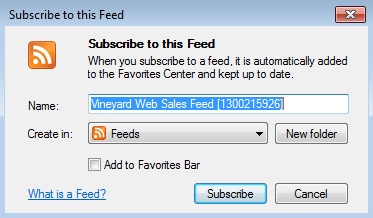
If you want to read the feed in other reader you can copy the URL and paste it in your favorite reader. Please note that the reader may be not able to use the feed if you are using a local web address (intranet address) not valid on the internet.
Windows Common Feed List
RSS feeds added in Microsoft Internet Explorer will be automatically added to the Windows Common Feed List (CFL). Microsoft Outlook and Internet Explorer use CFL as a common location for RSS Feeds.
You can choose if you want you RSS feeds in Outlook to be synchronized with the CFL:
-
Click Options on the File tab in Outlook.
-
Click Advanced.
-
In the RSS Feeds settings, select Synchronize RSS Feeds to the Common Feed List (CFL) in Windows.

Now you will be able to read all the feeds in Outlook:
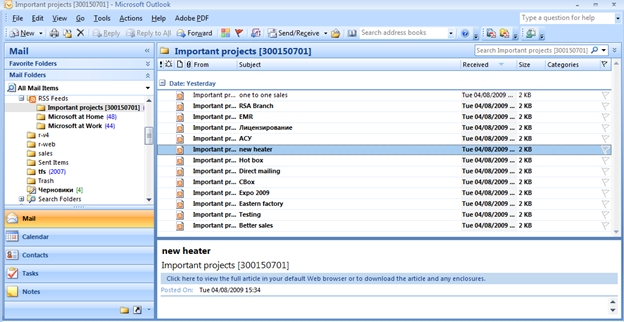
Creating a New Feed
Click RSS Feeds in the Company tool pane:
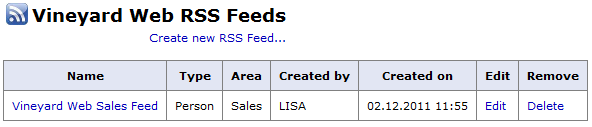
Click the Create new RSS Feed link to create a new feed. Define which objects All information in Vine is stored in the server database as named objects of different types. Examples: a company, a person, an event, a sales case. you want to be selected in the feed using the search dialog similar to Advanced Find:
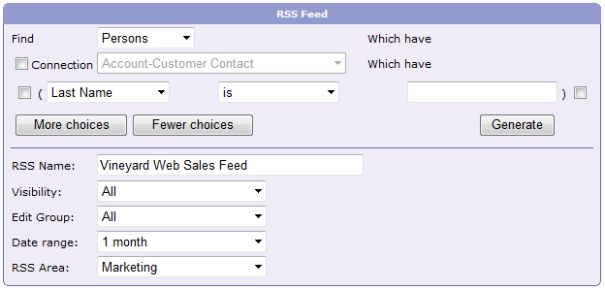
Enter a name of the feed and define the other settings:
-
Visibility. Defines a group of users who will be able to see the feed.
-
Delete Group. Defines a group of users who will be able to delete the feed.
-
Date Range. Defines a time period for returned objects. Only objects created or modified within the given time period in the past will be listed by the feed.
-
RSS Area: Select the needed area. Normally, if you want to see an RSS feed on a specific tab then there should be an RSS area with the same name. However, there can be additional RSS areas reserved for other purposes.
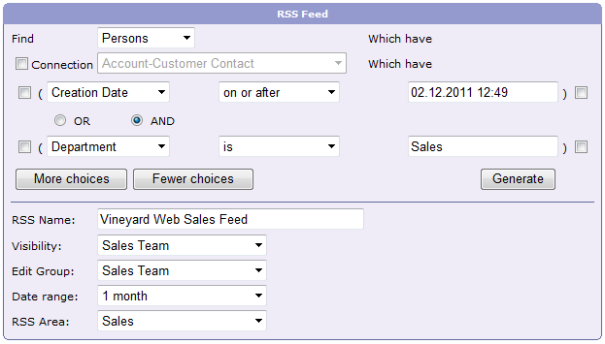
Click Generate. The feed will be added to the list of Vine feeds and simultaneously the browser will suggest you to subscribe to the feed.
Feed Samples
Here you can see a few very simple feeds, which can probably help you start creating your own feeds:
-
Sales Offers. Lists all new sales offers, that is, sales cases in the phase In Vine Marketing, a phase is an independent stage of a query. It has its operation type and criteria loaded in its Contents field. Offer for the last month:
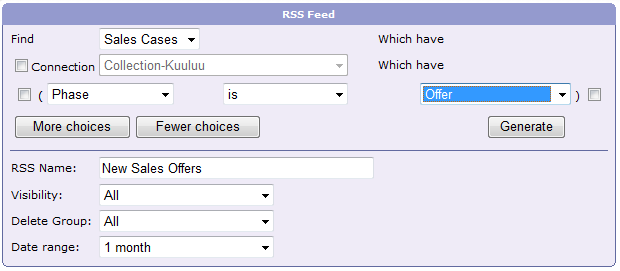
-
Focus Projects. Lists important projects for this year, that is, projects which started in this year and has planned budget greater than 10000.
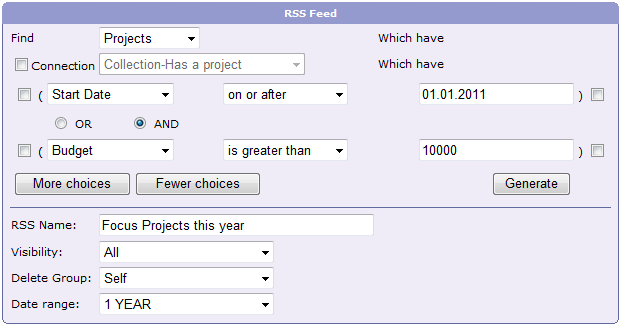
-
My Focus Projects. Lists my important projects for this year, that is, projects which started in this year, has planned budget greater than 10000 and has a Responsibility connection Vine objects are linked to each other by connections. Vine shows an object together with links to all objects directly connected to it. to me: