Running Vine desktop client the First Time
-
Run Vine by double-clicking the Vine shortcut on your desktop or use the
Start->Programs->Vine menu.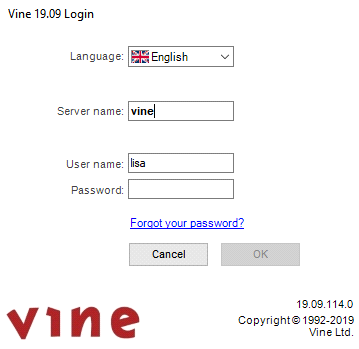
-
Select the language of Vine.
-
Enter the Server name, your User name The name by which a user is known to the Vine Open Server. Every user name is associated with a password, and both must be entered to connect to the Vine Server database. and your Password A secondary identification word associated with your username. Your password is used for data security and should be known only to you. Both you and the administrator can change your password..
-
Click OK.
-
If you have entered valid data you will see the Vine desktop. Welcome!
-
Next time you start Vine, you will only have to enter your password or, in case of Single Sign On, you will not need to enter anything.
-
It is recommended that you periodically Changing Your Password.
For more information about the login dialog settings and how to use them, please refer to the Login & Server Connection section in the Using Vine chapter.