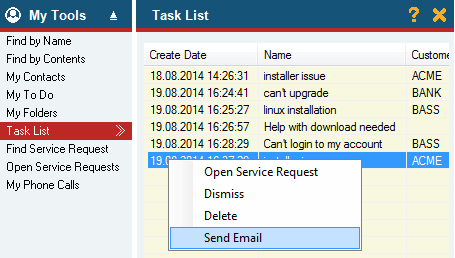Task List
For example, emails sent to a support e-mail address can be automatically processed by Vine Email Reader, stored in the database as events connected Vine objects are linked to each other by connections. Vine shows an object together with links to all objects directly connected to it. to the Task List In lists objects are represented by small icons and object names. Icons help you to recognize object types. Press a keyboard character (a letter or a digit) to jump to the list item that starts from this character. The first matching item will be chosen, counting from the top of the list. folder A folder in Vine is a named group of objects. and then they will be displayed in the Task List:
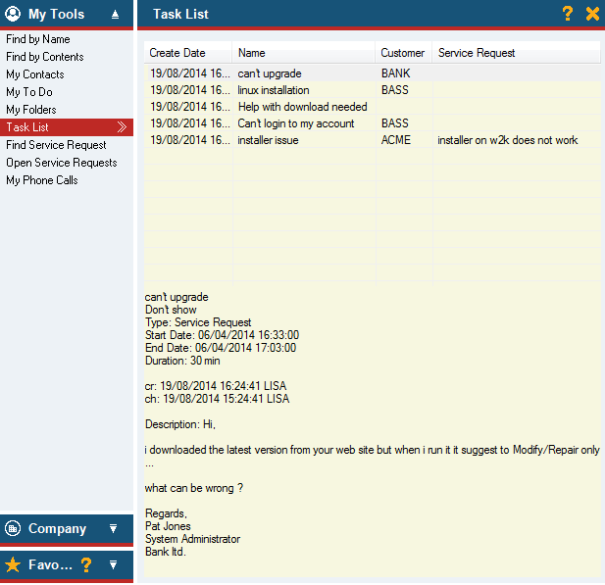
When processing the task list, you can right-click an event and select the needed command from the context menu. Please note that any operation from the following will remove the event from the Task List:
-
Select Create Service Request/Open Service Request to create/open a Service Request for the selected event. The shown command depends on whether the selected event already has a connected service request or not.
-
If there are multiple people or companies connected to the task then you will be prompted with dialogs to choose the customer contact or company, respectively.
-
Dismiss will simply remove the event from the Task list.
-
Delete will delete the event from the database.
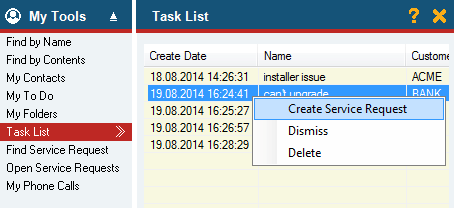
If an event already has a service request connected and a person connected as Responsible or Attendee then the right click menu includes the Send Email command which will open the Send Email Tool: