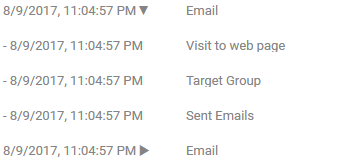Customers
Customers are employees of companies of the "Customer" type (who can be contacted by email)
You can select the type of employer companies in Vine CRM or set it in Excel import.

Vine users are not included in any counters.
- Count - shows the number of customers. Also shows the number of such companies.
- Emails - shows the number of emails sent using the Emails tool to customers in last 30 days.
- Page Displays - shows how many times customers opened a page on your web site in last 30 days.
- Drip emails - emails sent by activated automation rules to customers in last 30 days.
- Leads - shows how many sales leads for customers appeared in last 30 days. A lead is an event of the Lead Call or Sales Call type created by automation rules.
Charts
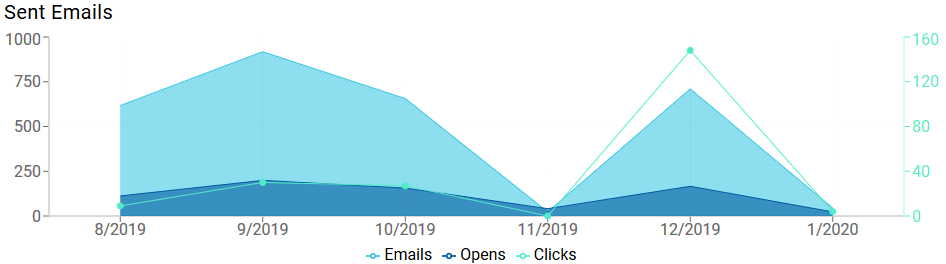
The chart contains the following data:
- Emails - how many emails you sent to customers using the Emails tool.
This metric counts an email sent to N recipients, as N sent emails. (The number of email recipients is shown by the Count value on the Send Email page.) - Opens - how many emails were opened.
This metric increases when a recipient opens an email for the first time. It does not increase when the same recipient opens the same email again. - Clicks - how many emails in which recipients clicked a link.
This metric increases when a recipient clicks any link in an email for the first time. It does not increase when the same recipient clicks any (same or other) link in the same email again.
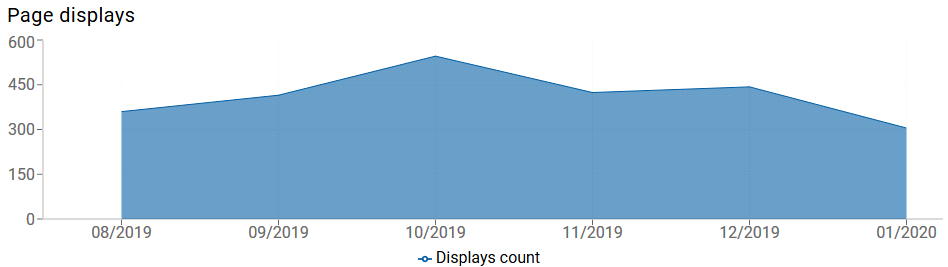
Page Displays - shows chart of how many pages from your web site have been opened by customers.
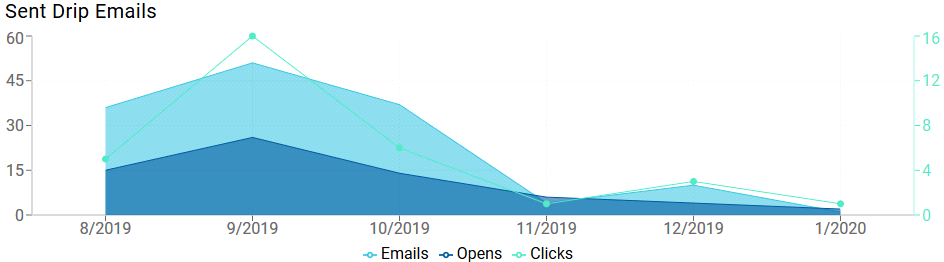
Sent Drip Emails - shows a chart of the number of emails sent by automation rules to customers, a chart of the number of opened emails from these and a chart of the number of emails in which recipients clicked at least one link.
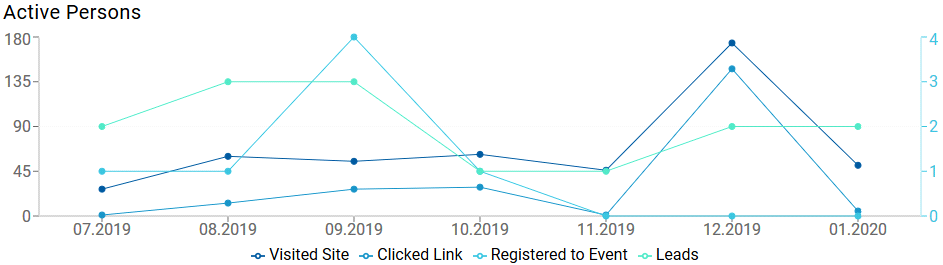
The Active Persons chart shows the number of leads acquired for customers per month as well as persons who visited your site, clicked a link, or registered to an event.
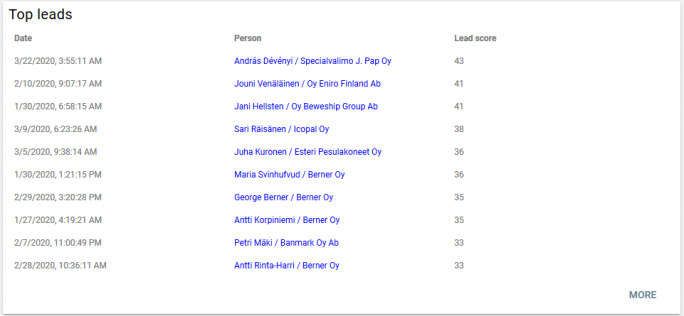
The Top Leads table lists sales leads with top lead scores. Click More to see about a hundred of top leads.
You can click any person to open its detailed summary view:
Person Summary View
You can click a person link anywhere in Marketing Automation to open its detailed summary view. A person's summary view lists the person's data, person's tagged folders and email lists, automations this person has triggered and a list of marketing activities for this person.
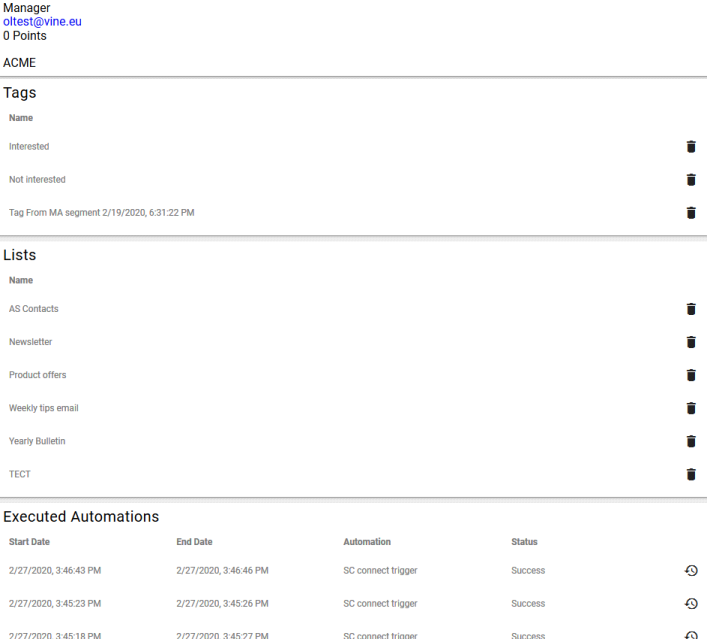
You can remove a person from a tagged folder or email list by clicking 
If an automation triggered by the person is still running (or waiting) you can click  to terminate it.
to terminate it.
In the Executed Automations pane, click the Show Log command  to verify all the executed steps of an automation.
to verify all the executed steps of an automation.
Please note that marketing activities are grouped by sent emails and visit statistics are grouped by day. Click  to open all grouped activities:
to open all grouped activities: